Whether you want to admit it or not, Microsoft has been known to have the title “King of Software” for a reason. Their office suite, Office 365 (and its previous iterations) has been (and continues to be) used in many work environments, educational institutions, personal development cases, research facilities, and more.
Just because something is popular, though, it doesn’t mean that there aren’t other, just as effective alternatives. This especially holds true for Linux users, since Office 365 isn’t available on the platform. Here are the 6 best office suites for Linux in 2023 that you can use now (for free).
1. WPS Office
WPS Office (a.k.a. Kingsoft Office) is a free alternative to Office 365. It comes with:
- WPS Writer: A fully-functional alternative to Microsft Word.
- WPS PDF: A powerful PDF productivity tool that allows you to comment on, edit, and annotate your PDF files.
- WPS Presentation: A fully-functional alternative to Microsoft PowerPoint.
- WPS Spreadsheets: A fully-functional alternative to Microsoft Excel.
- All-in-one Global Screen: You don’t need to open different apps separately. By opening WPS, all of your document types are openable and accessible from one window.
- Mobile apps: & Sync: Yes!
The great thing is that WPS plays nice with Microsoft Office suite documents, so you won’t have any trouble loading files previously created using Microsoft’s suite.
WPS Plans:
- Free for Personal usage.
- WPS Premium (2 years): $60.
- WPS Premium (1 year) $30 (on sale from $48 as of Nov. 21, 2020)
- WPS Premium Lifetime (one-time payment): $119.99
2. LibreOffice
LibreOffice is quite popular, being one of the most popular alternatives to Microsoft’s Office365. It comes with:
- Writer: A fluid, smooth-running alternative to Microsoft Word.
- Impress: A great alternative to Microsoft PowerPoint. It supports images, rich-text, drawing, and countless other elements.
- Draw: Simply put, it’s a vector graphics editor that allows you to create and modify flowcharts, diagrams, and much more.
- Math: A powerful, feature-rich editor. It helps you create, edit, and modify mathematical and scientific formulas with hardly any limits.
You can check our tutorial on how to install LibreOffice on Ubuntu.
Note: No mobile applications as of yet, but there’s a third-party mobile iteration here.
LibreOffice Plans:
- Free – $0.
- Get involved/help build.
- Donations appreciated.
3. SoftMaker Office
4. ONLYOFFICE
This is a free and open-source alternative to Microsoft Office brought to you from Latvia. It has:
- Document Editor: An advanced document writer alternative to Microsoft Word.
- Spreadsheets Editor: An alternative to Microsoft Excel.
- Presentation Editor: A functional, well-balanced feature-rich alternative to Microsoft PowerPoint.
Run ONLYOFFICE…
- On your desktop.
- On your own servers.
- On your iOS or Android device.
ONLYOFFICE Pricing
- Free Community Edition.
- Enterprise Edition: Home Server – $149 (a one-time payment).
- Enterprise Edition – Commercial – $1,200 (a one-time payment).
The Road So Far…
We’ve taken a look at WPS Office, SoftMaker Office, LibreOffice, and ONLYOFFICE. Out of the 4, I would say that in my experience, WPS Office and LibreOffice are your best options.
- WPS Office excels in functionality and especially design. Cross-platform availability is perfect, being available for Windows, Linux, Android, iOS, and Mac.
- LibreOffice, however, while it excels in functionality and reliability, lacks in design quality, looking rather outdated, as if it were built for consumers in the 90s. It’s also worth mentioning that there are no modern features like a native mobile application or data synchronization. I have also run into glitches when editing long and media-rich documents (images, templated documents) to the point where it wasn’t really worth using outside of basic document writing (which is not loaded with templates, images).
Modern Note-Taking “Office” Applications
Over the years, the concept of note-taking and document-writing has evolved. Traditional Office suites like Office 365, and the alternatives mentioned above are not where a lot of people go, nowadays. With innovations like Notion, Evernote and Nimbus Note, seldom do we have a need for something like a traditional word processor.
5. Nimbus Note
I use Nimbus Note as my digital filing cabinet. It allows me to create notes that include:
- Attachment of files of any kind (1GB limit per attachment, but you can ask for a temporary increase, should you need more space). You can also attach files from your Google Drive account.
- Rich-text formatting, including code, high-contrast (or regular) highlighting, inserting code, embedding videos, attachments, PDF, and other webpages, linking internal folders and other notes to one another, creating simple or advanced task lists.
- Web Clippings: You can clip articles from the web, save webpages as bookmarks, and more.
- Sharing: You can share your notes by generating a custom link which you can also set auto-expiry for.
- Create Workspaces: These are like Dashboards you can share with your team so they can have access to all the folders, subfolders, and contents from within that workspace.
- Playable media: No need to download videos if you’ve uploaded them. You can play the videos directly from the embedded video player in your note.
- Document scanner (OCR): Scam receipts, PDFs, and more.
- Search for text in documents.
Storage
Unlimited in totality, but limited traffic per month (5GB, 10GB).
Price
- Pro plan (good for Personal use): $25 per year. 5GB of uploads per month.
- Business Plan: $70 per year with 10GB of uploads per month.
Availability
Nimbus Note is available for Mac, Windows, Web (great for Linux users), iOS, and Android. Linux client on the roadmap.
6. InkDrop
InkDrop is a note-taking application for the modern world. It has:
- 100+ plug-ins support.
- Markdown formatting (rich-text achieve through syntax like *italics*, **bold**, etc.). Includes a formatting toolbar.
- Note-book and note-book nesting.
- Synchronization support.
- Cross-platform availability.
- Ability to create task lists and priority labels to track your progress.
InkDrop Pricing
- $0 for 60 days.
- $50/year with 10GB of storage.
The Road in Total / Conclusion
- WPS Office
- SoftMaker
- LibreOffice
- ONLYOFFICE
- Nimbus Note
- InkDrop
Having previously used all of these apps for purposes of running a startup, attending university, or working in I.T., I can confidently say that my choice would be to go with either NimbusNote or WPS office if you want to go the traditional route. The reason being is that traditional office tools now feel very restrictive. Nimbus Note is great because it acts as a combination of note and file storage, and is great for versatility. I can work with data that contains more than one document or data type, and don’t have to open multiple notes or files that are relevant just because they are not a “note.” Data is data, and I can integrate everything into one space. The reason I chose WPS if you want a more traditional office suite is that it most closely resembles Office 365 in its design and synchronization capabilities, along with cross-platform availability.
I hope this answers your question. Happy choosing!
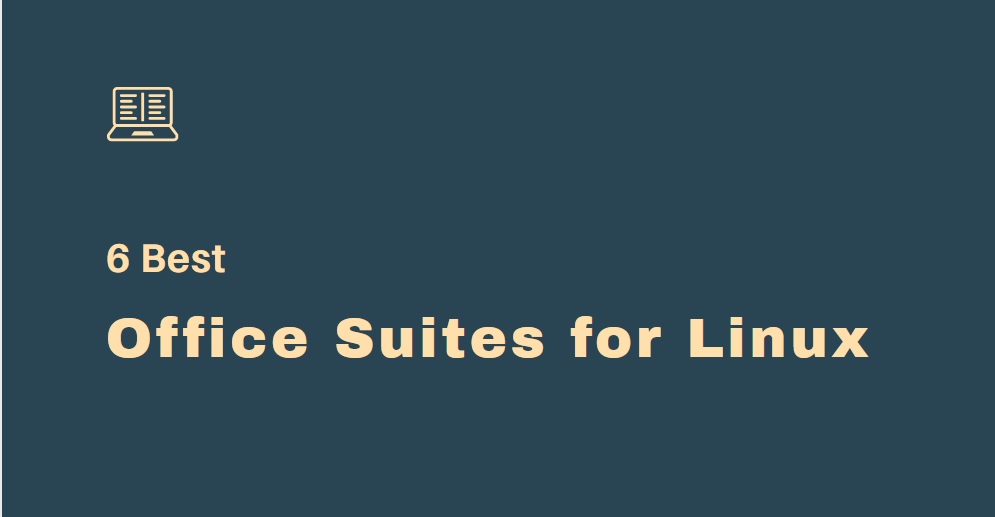
I use LibreOffice even on my Windows PCs
LOL! I guarantee you this person used a Mac to write up this biased dribble. This is obviously a soft banked advert for WPS disguised as an honest comparison. If your only reason for not putting LibreOffice in spot #1 is because it lacks “modern design”, then it’s very clear you don’t actually use LibreOffice nor have you actually ever used it on Linux. Out of all of the other office suites mentioned, I’ve NEVER heard of WPS up till now. I think there’s probably a good reason for that. What a product looks like has little relevance to what it is actually valued out when the particular software’s purpose is to provide means for a word processor equivalent to Word, a presentation/slideshow presenter equivalent to PowerPoint, and a spreadsheet parser equivalent to Excel—LibreOffice and ONLY LibreOffice does this the best in the open source world. WPS is not as functional or as mature as LibreOffice and therefore there is no valid reason to use it in place of LibreOffice. Of course, people obsessed with “shiny”, “pretty” appearances and who only value shallow aspects to a product will look elsewhere despite failing to realize that these newer solutions are based on LibreOffice and therefore depend on it and are also likely unaware that LibreOffice can have its UI adjusted to “modern”.
Your comment is even more biased, dude!
I haven’t tried WPS Office personally, but I’ve heard from lots of people who use it that it has more accurate document formatting to the real MS Office, and that documents created in WPS Office often display in MS Office without as much messed up formatting as documents created in LibreOffice.
I usually don’t need the exact interoperability like that for anything I’m doing, so it’s not important to me to have that level of file format accuracy, and LibreOffice gets most of it correct enough for my purposes, so I just use that instead. But a lot of people who need better accuracy and to not have their advanced formatting customizations show all messed up when they send documents to their collegues who are using MS Office, are preferring WPS Office these days, or else they are using Google Docs.
I am sorry but Libre Office sucks. The format compatibility from Microsoft office to Libre leads broken and unworkable documents. I have to use Windows for work but when at home use Linux trying edit complex excel graphs and Data sets is just a no go. WPS Office opens them just fine. It pretty much works like Microsoft Office. The biggest downside it’s proprietary and Chinese based. And sadly that is the tradeoff I have to make as Libre Office can’t seem to make Microsoft Office compatibility 100%, and I have been waiting over 10 years since the OpenOffice days.
I’ve never heard of WPS office. While I can confirm that LibreOffice Writer is not up to the task of large media rich documents and can have glitches for such use. I can’t remember when I created anything other than a couple page doc in Writer. I do however use the spreadsheet daily and have never had interoperability issues with Windows users of Office. I also have had numorous occasions where LibreOffice has rescued broken spreadsheets and presentations a client sent me to try to recover.
So, if you’re not a heavy user of complex Word-formatted docs, You’ll probably want to stick with LibreOffice. I’ve been using it since it was forked from OpenOffice and I’ve always been pleased.
I think that Collaboraoffice.com, that is the paid version of LibreOffice for desktops, and a complete FOSS office suite for Android and IOS should be quoted in this article in the LibreOffice section.
My needs are simple for an Office Suite, so I use LibreOffice as it is installed and updated as default. I put Only office on my wifes PC because it is simpler to use. Both are good, a lot of which one is best depends on your needs. But isn’t choice nice?
In China,WPS is mostly used in personal usage,and in many companies.It is very popular for it is none of charge, and almost replace the MS office.
For libreoffice,I absolutly understand its reputation in open source,and I myself once submit bug for Libreoffice,till now the bug is fixed yet. Compared to commercial software, most open source software’s improvement is very slow,I can understand this .
For me, in terms of MS Office compatibility, ease of use and functionality it’s WPS for sure. As I am a prolific user of the presentation tool, WPS is streets ahead of the others in terms of its closeness to PowerPoint and the amount of functionality it offers.
Second place I’d give to SoftMaker, which is also excellent.
LibreOffice. I have really tried to get on with version 7, but coming from PowerPoint, it’s still very much an alien environment, plus there are still compatibility issues.
I am surprised OpenOffice was not mentioned. I prefer it over Libre because it is not as consistently buggy as Libre. As for dated styling, many of us LIKE that Office 97 style.
I’ll be dating myself but my word processing goes back to scrpsit on the radio shack model 1. 7 pages in memory but knowing basic & the operating system I was able to do a 500 page operation manual that was printed on and old 9 pin dot matrix printer taking over 24 hours. The on to allwrite with a ton more features and finally star office arrived at nepcon. When it was taken in office by sun open office arrived & I moved to it with all of its features then finally to libre office. during that time I have created very large spread sheets, document files & presentation files as a college professor, realtor & former real estate appraiser with those reports originally created using my 80/s word processor on a dot matrix printer. Today I use LO on an external hard drive that can be taken to the college so my presentations always come out the way I created them in my home office. LO is my choice for communicating with the college by sending them office 365 files they open with no issues. For the record I have also taught ms office apps during the 90’s to corporation users from film studios to government offices & private corps. When one gov’t office was moving from word perfect for dos to ms word their it folks just could not replicate the special key functions of wp in word. Over night I found the auto correct feature could do what nothing else it seems could in word. As with others here I have never heard of several of the “highly” rated suits mentioned meaning they appear to not have the following the writer thinks. Fancy screen displays really do not represent what is “under the hood.” For the problems some have mentioned with lo I have not had any of them even though I run it on the lesser reliable os, windows. Now that things are slowing down I will be moving to linux mint for most of my local machines since I have known since the 90’s linux is far more stable than ms. As said by a few others it really comes down to what you are doing & how you prefer the system to look and work. For me coming from the very early days before the pc’s had even arrived I will just stick with what works. As some of you youngsters move on through life you will also likely change to what works rather than all the glitz & glamor of a fancy new screen. Enjoy all the changes yet to come and remember to live long & prosper. Just mho.