A new tutorial in our series of simpler tutorials for Linux beginners: how to delete a user. In this tutorial, we’re going to show you how to remove users via the command-line interface (CLI, Terminal).
For this tutorial, you’ll have to be logged in as the root user or a user with sudo privileges.
If you’re using a GUI, either open up a Terminal and use the commands below or just find the settings menu where you can delete users. For Ubuntu, it would be something like Activities -> Users -> Add or remove users -> Unlock -> Click on the user and click “Remove User”.
How to delete a user on Linux using the userdel command
For this tutorial, we’ll be using the userdel command.
The basic syntax is:
userdel [-options] [username]
The most basic example would be, if you wanted to delete a user with the username “stan21”, you’d run:
userdel stan21
We’ll explore more options and use cases below.
How to delete a user on Linux including their home directory and mail spool
If you wanted to delete a user and delete their home directory and mail spool along the way, you can do it with a single command, by passing the -r option. For example, this command:
userdel -r stan21
Will delete the user “stan21” along with their home directory and mail spool. This doesn’t delete other files or directories.
How to delete a user on Linux if they are currently logged in or have running processes
If you tried to run the userdel command when a user has running processes, you’d get a message like “userdel: user stan21 is currently used by process 72612”.
If a user is currently logged in or if they have running processes, you can delete the user and log them out/kill their processes by using the -f option.
Example:
userdel -f stan21
This will delete all running processes by the user “stan21”, log them out, and delete the user.
How to combine multiple options/flags with the userdel command
You can also combine both options, like:
userdel -r -f stan21
This command combines the commands explained in the previous 2 examples.
A bonus option/flag is the -Z option, which removes any SELinux user mapping for the user.
If you run:
userdel -h
You’ll get a help menu with all the options and their explanations.
And that’s all. It’s a pretty simple command and pretty simple usage. It gets somewhat complicated if you want to completely remove all traces from the user – all files, all directories, everything. We’ll write a detailed tutorial on that sometime in the future.

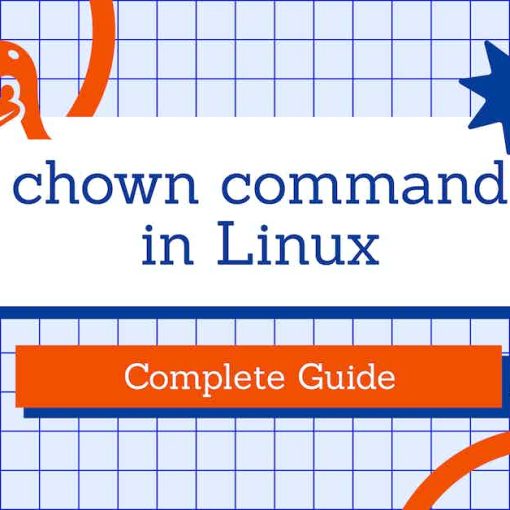

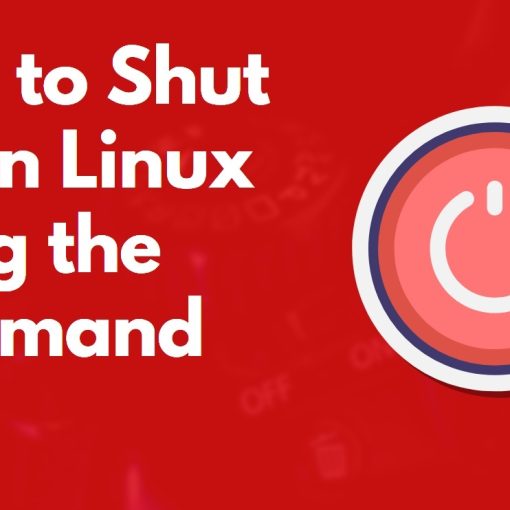
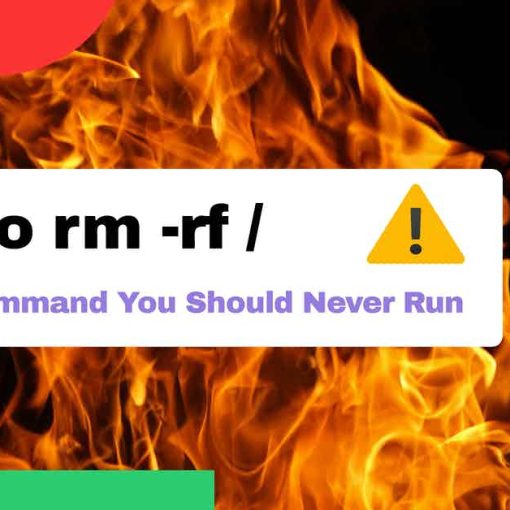
One thought on “How to on Linux: Delete a User”
I once tried deleting the user “root” who seemed to be running lots of dangerous processes but it did not work. He was like a zombie that would not die.