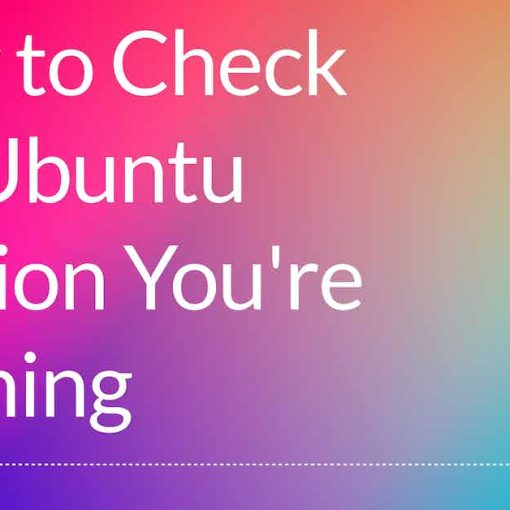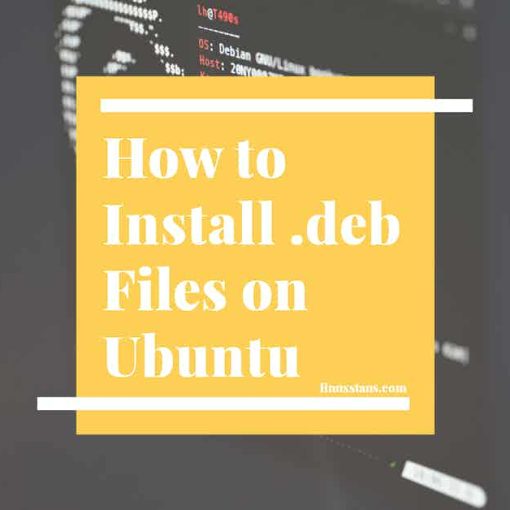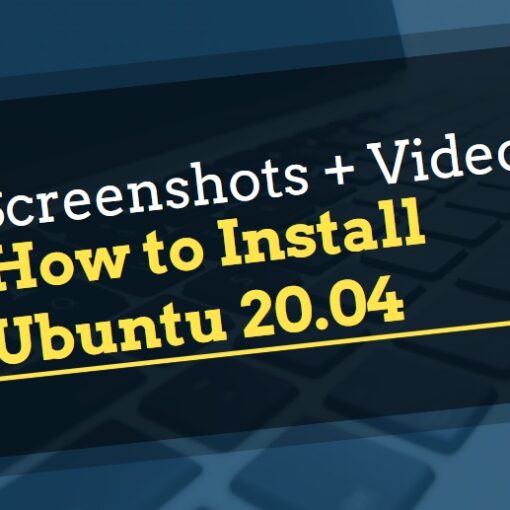Ubuntu is one of the most popular Linux distros out there, both for desktops and servers. In this article, we’ll compare Ubuntu Desktop and Ubuntu Server and note all their differences, similarities, and more.
Ubuntu Desktop vs Ubuntu Server – Quick Overview
In short, the Desktop version of Ubuntu is used for desktop PCs, and it has a graphical user interface by default. Ubuntu Desktop can be used for browsing, gaming, programming, and more. The Server version of Ubuntu is mainly used for servers – hosting websites, online applications, and various other software. It doesn’t have a GUI by default, but a control panel with a GUI can easily be installed. Technically, you can also use the Desktop version as a Server if you installed the right software and configured the distro properly. The 2 versions make it easy for you by including the right software and configurations by default when installing them.
| Ubuntu Desktop | Ubuntu Server | |
|---|---|---|
| Management | GUI | CLI |
| Cost | Free | Free |
| Pre-installed Software | Office Suite, Browser, Productivity | Server-related software only |
| Hardware Requirements | 2 GHz CPU, 4 GB RAM, 25 GB Disk, GPU | 1 GHz CPU, 1 GB RAM, 2.5 GB Disk |
| Support and Updates | 10 years (LTS) | 10 years (LTS) |
| Package Manager | apt | apt |
| Use Case | Everyday use, PCs, Laptops | Servers |
| Try | Try Ubuntu Desktop on a laptop from Star Labs | Try Ubuntu Server on a server from Linode |
You can try an Ubuntu Server at Vultr or Linode for as low as $2.50 per month (or free if you use credits via these links). Check out other options here.
Ubuntu Desktop vs Ubuntu Server: Graphical User Interface
One of the main differences between Ubuntu Desktop and Server is that the desktop version has a GUI (desktop environment) by default, whereas the Server version doesn’t.
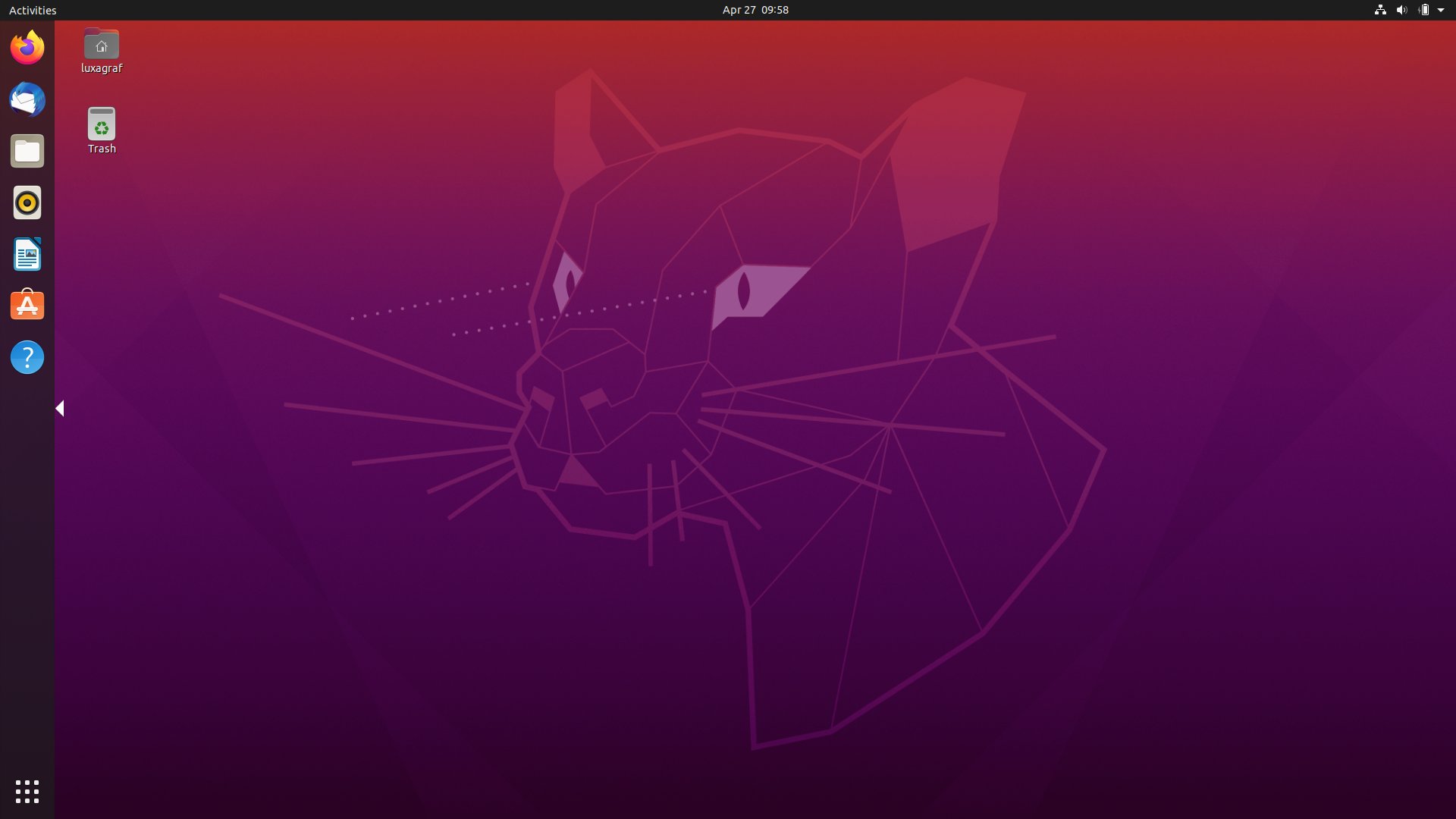
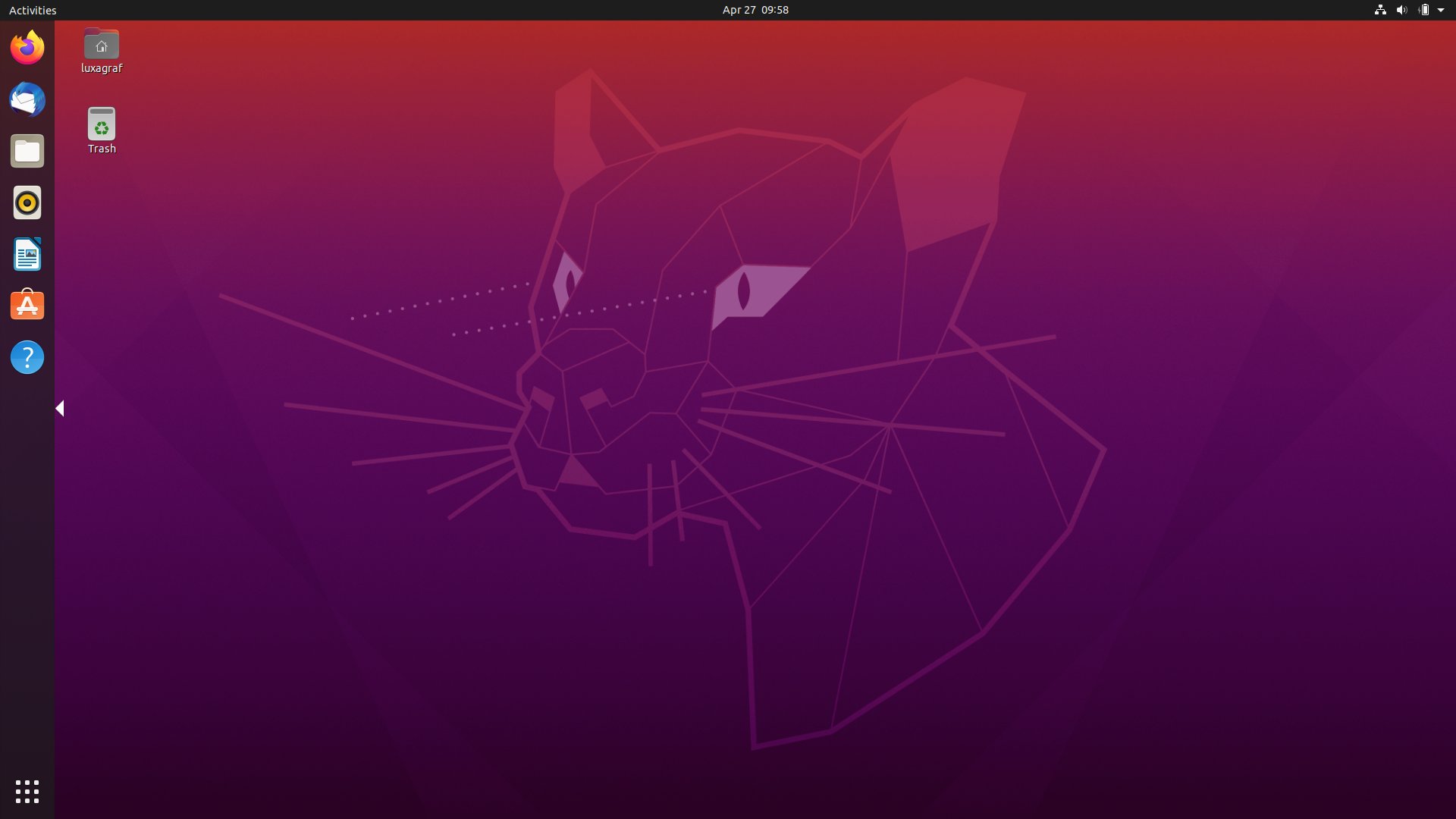
So you can use the Desktop version on your PC and use your mouse, keyboard (or other peripherals) to control the system. You can open up applications and manage the whole distro without even opening up the Terminal or using the CLI (command-line interface).
For Server – you have to use the CLI to manage the server. Usually, on servers, everything is done via SSH and the CLI – you don’t even need physical access to the server itself to manage it. What some people do, however, is install a control panel that offers a GUI for managing the server. Some examples of server control panels that can be installed on an Ubuntu Server are VestaCP and Webmin.
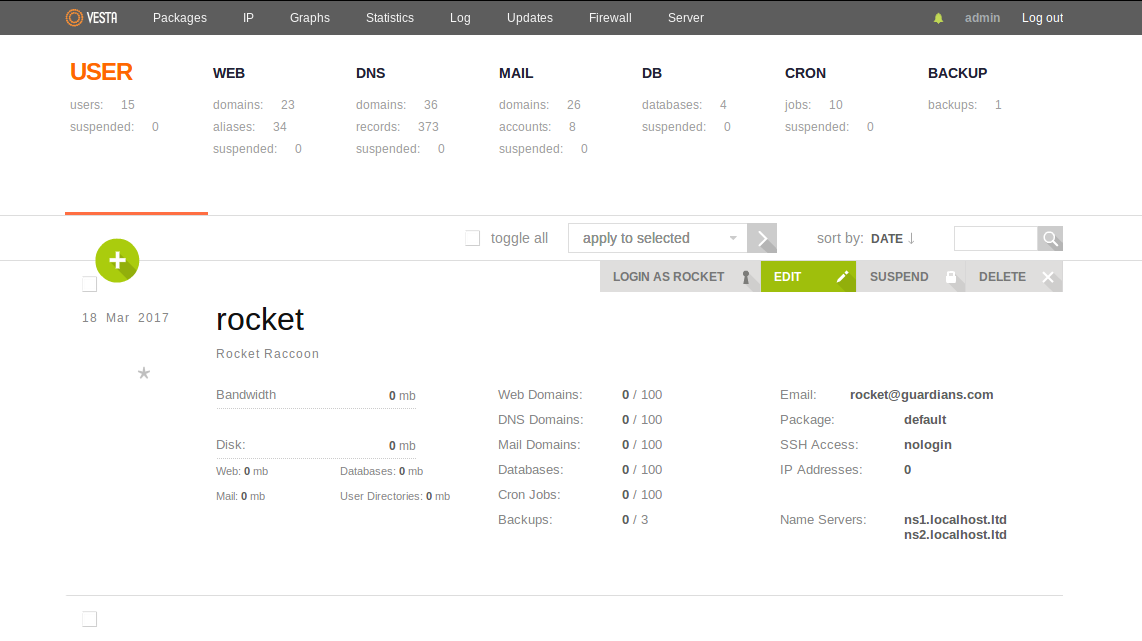
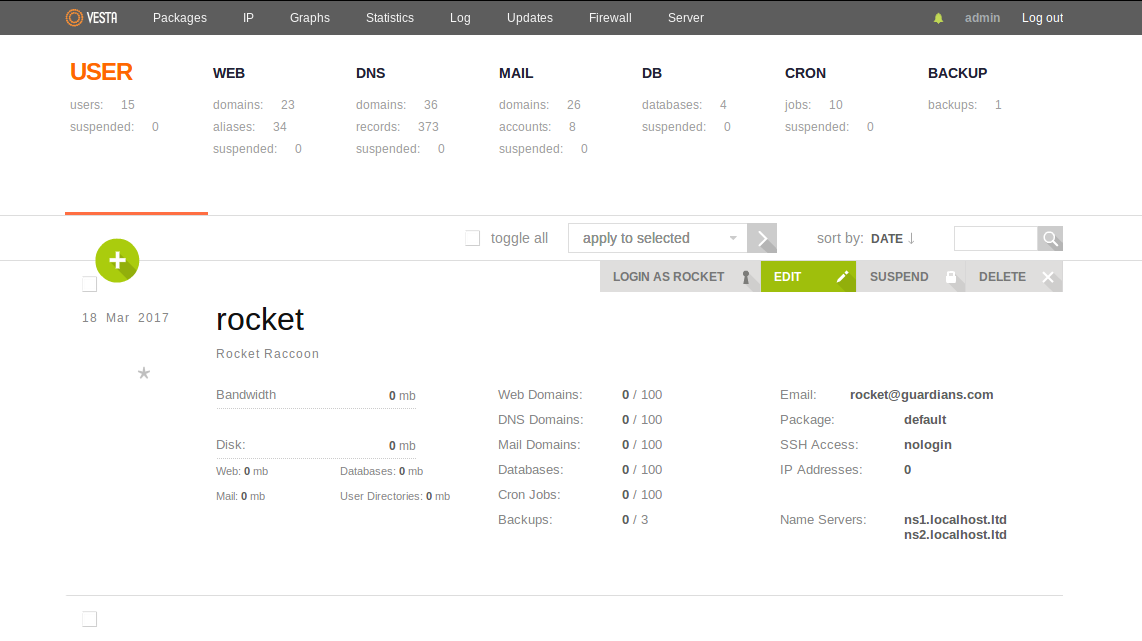
Again, technically, you can install a desktop environment on Ubuntu Server too, but the real-world use case is completely different and that’s usually not a likely scenario. In most cases, when a GUI is needed for a server, people use a server control panel.
One of the main differences is that Ubuntu Server doesn’t have a GUI – this can be easily changed by installing a GUI server control panel. So, they are both pretty similar in this aspect if you install a control panel.
Pre-installed software on Ubuntu Desktop and Ubuntu Server
Another big difference between the 2 versions is the pre-installed software and apps in both. Ubuntu Desktop comes with a different set of applications than Server.
Ubuntu Desktop has a browser, an office suite, a video and music player, and more applications installed by default. All require a GUI to use and manage.
Ubuntu Server, on the other hand, doesn’t have a browser or an office suite pre-installed, but it does have a server (Apache) pre-installed along with PHP, MySQL, and other software you’ll need to manage a server.
Again, as with every other difference in these 2 versions – you can install the Server software on a Desktop version too. There are no different versions of software repositories, so you can install the same software repository on both the Desktop and Server version.
They both use apt by default and they both have other software that’s pre-installed on both versions.
Installing Ubuntu Desktop vs Ubuntu Server
Installing both Ubuntus is different, the main difference is that Desktop uses a GUI installer, while Server uses a CLI installer.
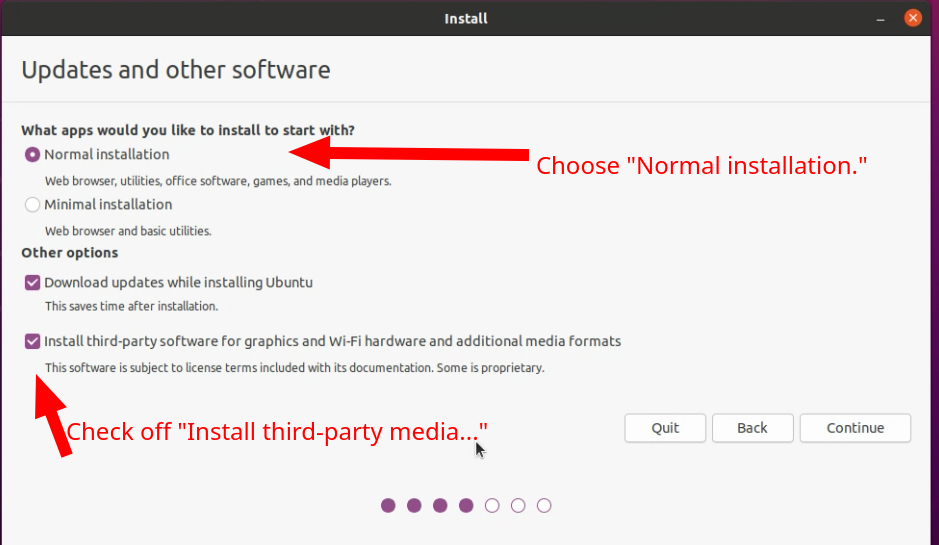
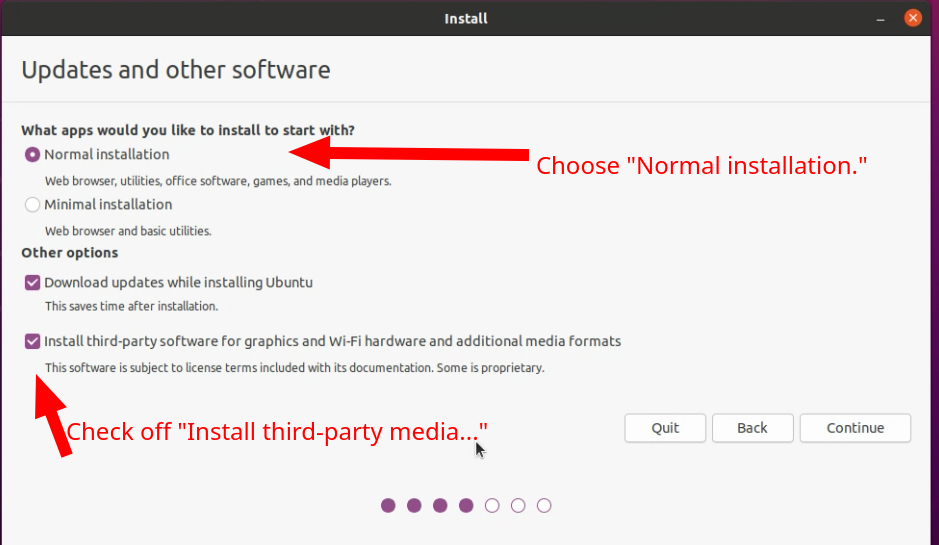
When installing Ubuntu Desktop you can just use your mouse and click on the options you want to.
You can learn how to install Ubuntu Desktop here (video + screenshots).
When installing Ubuntu Server, you have to use the CLI and your keyboard to select options.
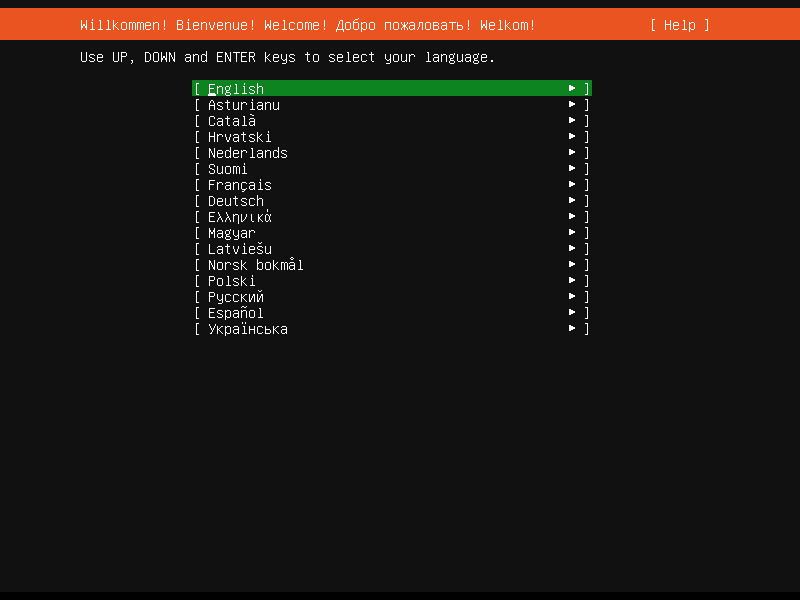
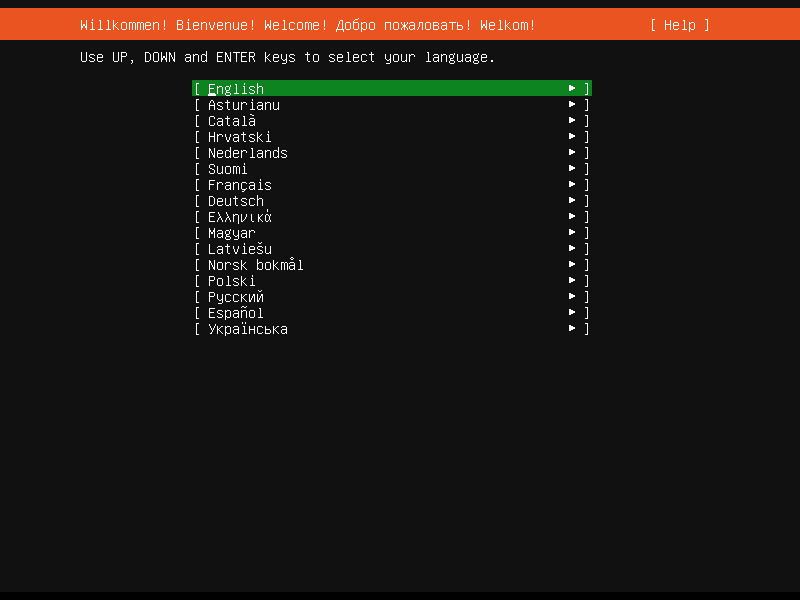
In most cases, when people need to use a server and it’s not for home use (like a media server), then they just rent a VPS or dedicated server from a hosting company. In that case, Ubuntu Server is already installed on the machine, and you don’t have to manually install the Server edition, you can directly SSH into the server and start using it. When signing up for a server at a hosting provider, you just select the OS/distro you want to use during the signup process and you’ll get the server pre-installed with your selected OS/distro. You can compare Linux VPS hosting providers here.
Hardware requirements for Ubuntu Desktop and Server
Both versions have different hardware requirements – the Server version needs a lot fewer resources to run. The main reason is that it doesn’t have a desktop environment that would need more RAM to run. However, servers usually run on a different type of hardware – like ECC RAM, Xeon CPUs, and more. Even if running the server itself doesn’t require a lot of RAM or CPU power, the real-world scenario and use case is that you would need a lot more RAM and CPUs to run a server that hosts a lot of different apps and visitors, compared to a Desktop that’s going to be used as an everyday distro.
Ubuntu Server hardware requirements
Ubuntu Server supports 4 64-bit architectures:
- amd64 (Intel/AMD 64-bit)
- arm64 (64-bit ARM)
- ppc64el (POWER8 and POWER9)
- s390x (IBM Z and LinuxONE)
And the hardware requirements are:
- CPU: 1 GHz
- RAM: 1 GB
- Disk: 2.5 GB
Ubuntu Desktop hardware requirements
- CPU: 2 GHz dual-core processor
- RAM: 4 GB
- Disk: 25 GB
- GPU: VGA capable of 1024×768 screen resolution
So you can see the obvious differences here.
Other Ubuntu Desktop/Server differences and similarities
Instead of dedicating a separate section, we’ll include a quick list of other notes you should know:
- The LTS (Long-Term Support) release is available for both the Desktop and Server versions. While you can use Ubuntu Server with its non-LTS releases, it’s usually not recommended. People prefer stability and support for servers, which is most people use LTS for servers. As an example, the 21.10 release will get security and maintenance updates until July 2022. For a production environment in a server – this is a dealbreaker. On the other hand, LTS releases can get up to 10 years of support.
- Both versions use the same Linux kernel. They didn’t in the past.
- Both versions are free. The distro Ubuntu Server itself is free, however, renting/buying a Linux server from a hosting provider is not free. Same as buying a PC with a pre-installed Ubuntu Desktop isn’t free.
Which one should you use – Desktop or Server?
Knowing all of the differences and similarities between the two, it all boils down to what’s your use case.
If you plan on using Ubuntu as a daily driver on your PC, using it for browsing, editing, productivity, etc. – you should use Ubuntu Desktop.
If you plan on hosting a website, running a media server, running a mail server – you should use Ubuntu Server.
Ubuntu is often recommended for beginners, so if you’re a beginner – both Ubuntu Server and Desktop are a great choice for you.
Where to download Ubuntu Desktop and Server
You can download Ubuntu Desktop on their official website here, and you can download Ubuntu Server here.
What are Ubuntu Cloud/Pro, Ubuntu Core, Ubuntu Studio?
All of these are just different versions/flavors of Ubuntu.
In short:
- Ubuntu Cloud (Ubuntu Pro) – used for Cloud setups (OpenStack) at environments like AWS/Azure where you can set up clusters of Ubuntu Servers.
- Ubuntu Core – the version that’s used for IoT – Raspberry Pis, network devices, appliances, etc.
- Ubuntu Studio – one of the many Ubuntu flavors. It’s basically an Ubuntu Desktop version with a different desktop environment and different pre-installed software. Other flavors include Kubuntu, Xubuntu, Ubuntu Budgie, Lubuntu, and more.
If you want to learn more about Ubuntu or Linux in general, check our guide on where to learn Linux.