In this post, I’m going to show you how to use OneDrive on a Linux distro. Both GUI (Graphical User Interface) and CLI (Command Line Interface) options.
Microsoft OneDrive doesn’t have an official desktop client for Linux. So, the only options you are left with are using the web version via a browser, or using 3-rd party clients. I’ll feature the 3-rd party clients here. Some of the clients in this post will be the same as the Google Drive clients.
In a perfect world, you wouldn’t be using Microsoft OneDrive for cloud storage anyway. You’re better off using alternatives that are privacy-focused and have native Linux clients, like the ones featured here, including the two most popular options like Nextcloud (if you do want to do everything yourself) or pCloud (if you don’t want to do everything yourself)
GUI desktop clients for OneDrive on Linux
Here are the best GUI options for OneDrive on Linux:
Insync
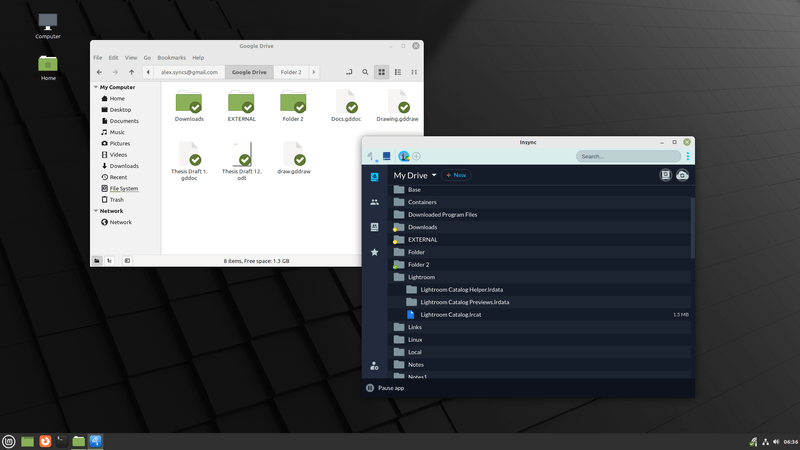
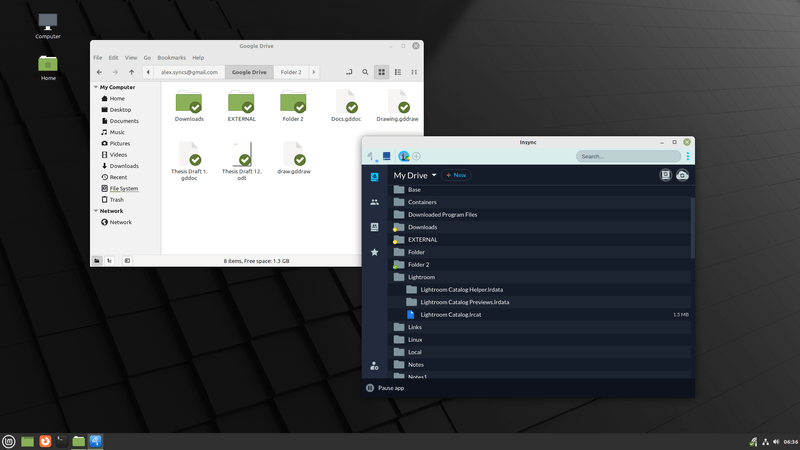
Insync supports one-way and two-way sync, and it can integrate with your file manager. You can sync your OneDrive, Google Drive, and Dropbox cloud storage accounts. It works on all popular Linux distros (including Ubuntu, Linux Mint, PopOS, Fedora, etc.) and it’s easy to use and install. The one downside with Insync is that it’s proprietary and closed source, it’s not free.
OneDriveGUI
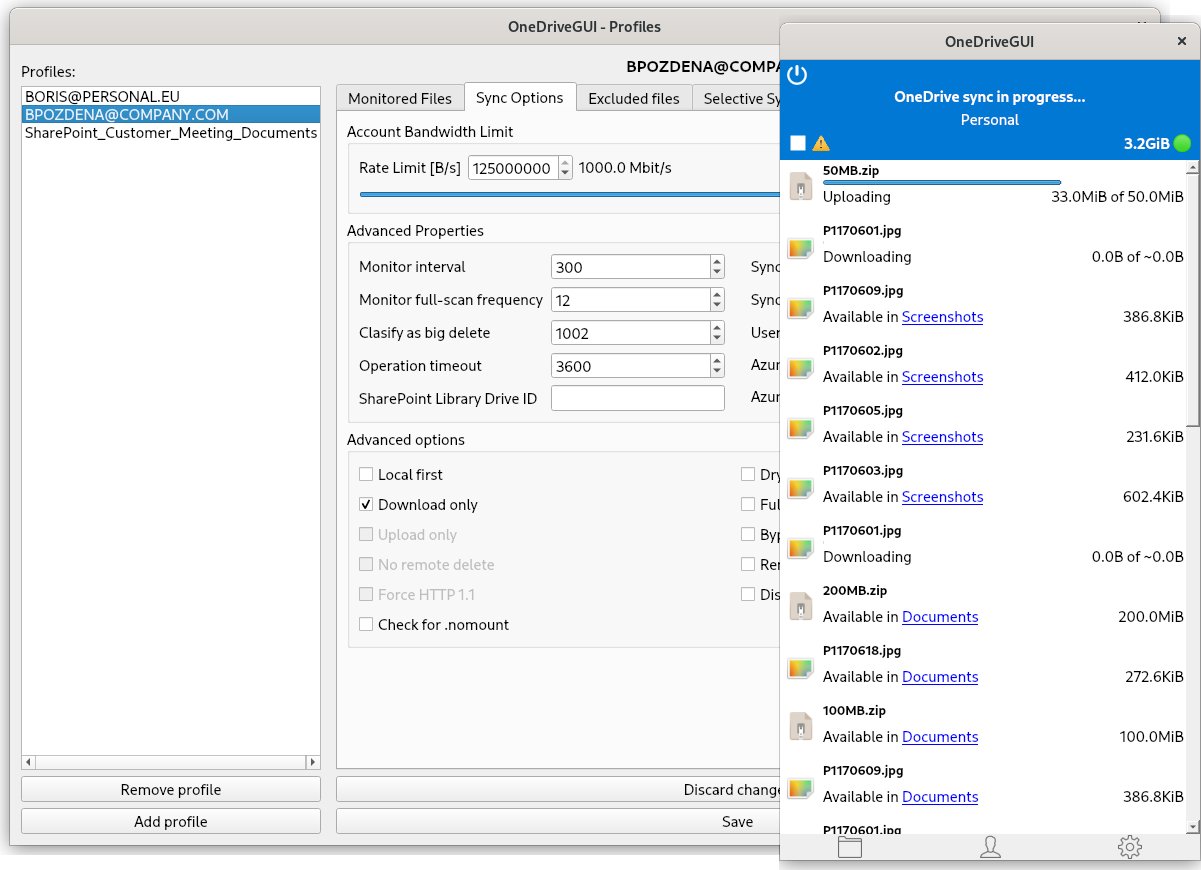
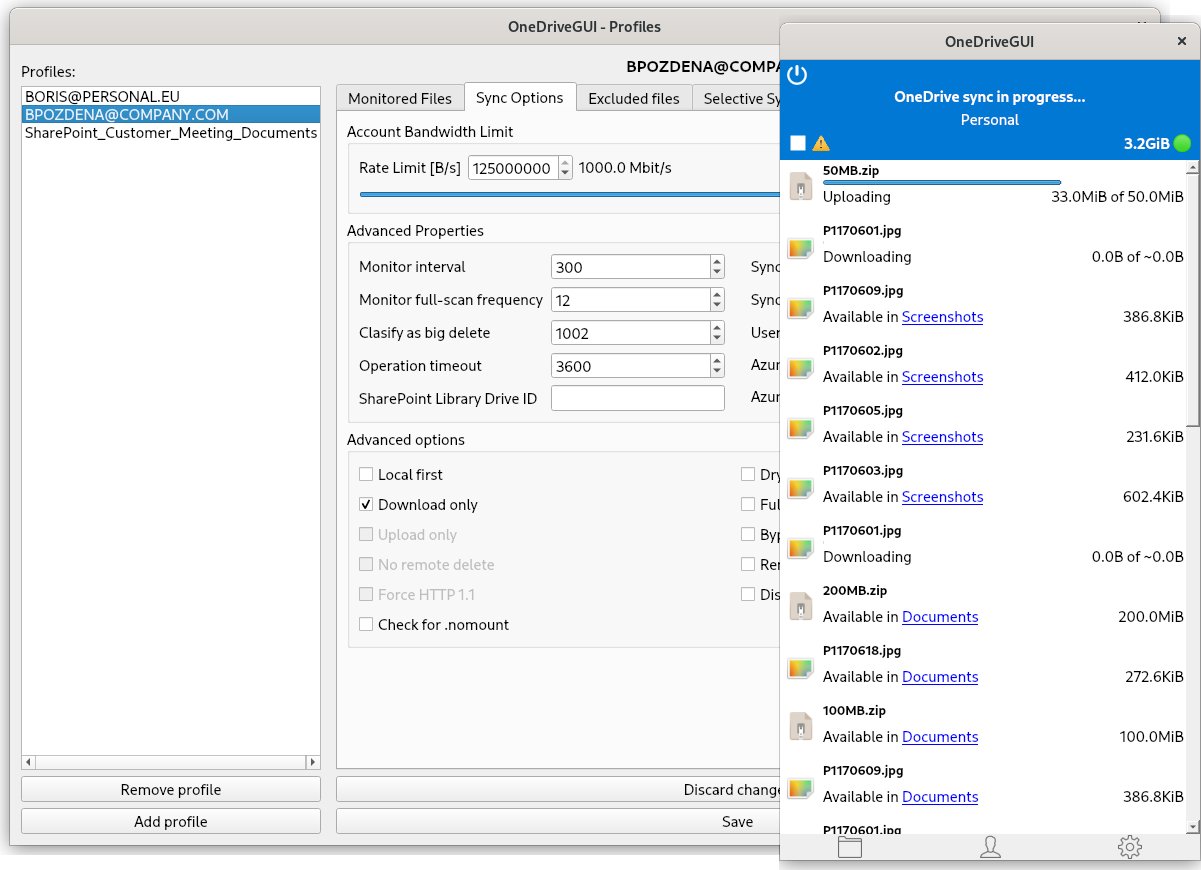
OneDriveGUI is a GUI that works on top of the most popular CLI tool for OneDrive. It has multi-account support, auto sync on startup, a setup wizard, and more features. It can one-way and two-way sync your files. It can run on any popular Linux distro, it can even run on FreeBSD or as a Docker container. Both tools are free and open source software (FOSS)
GNOME Online Accounts
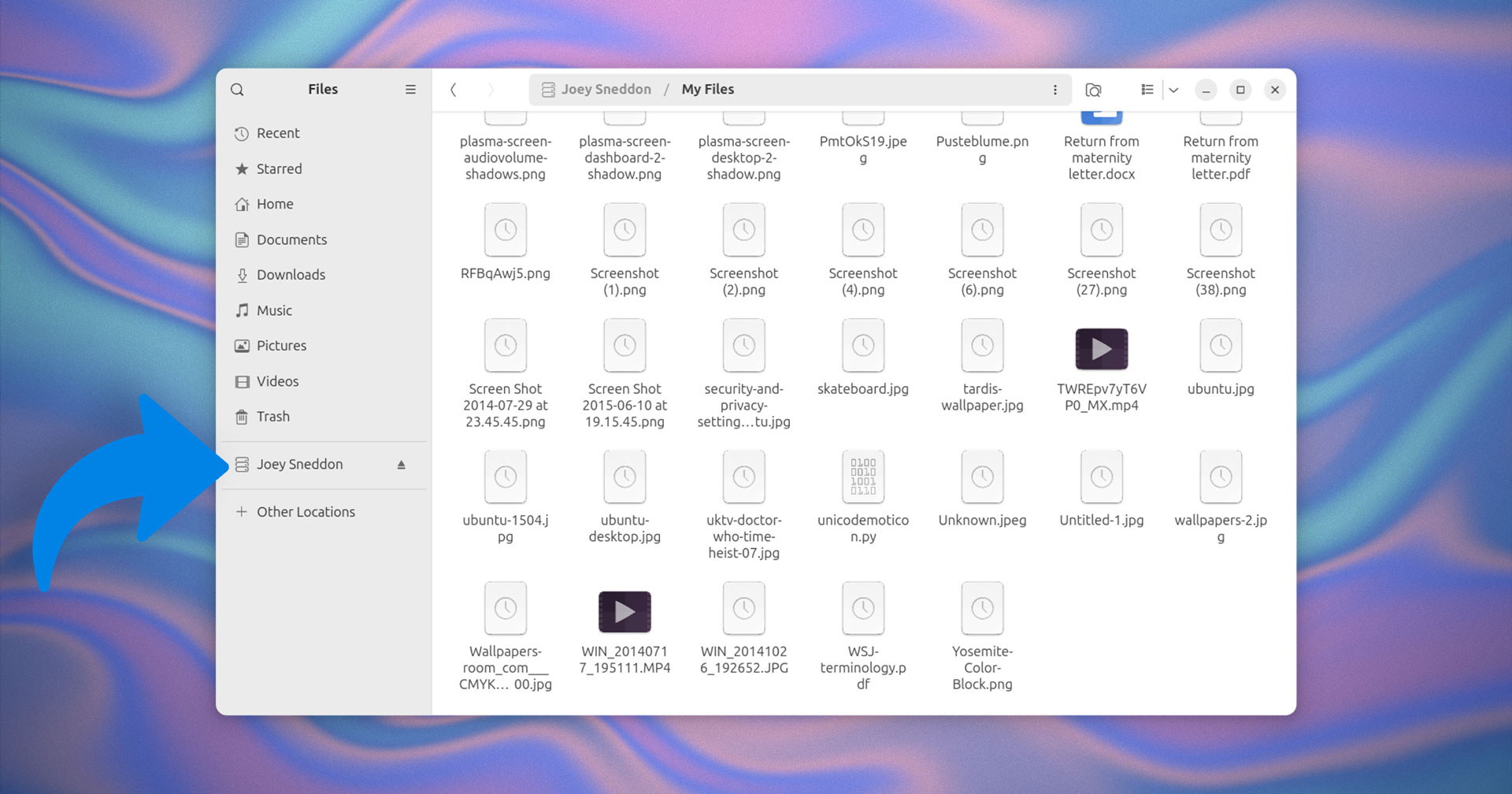
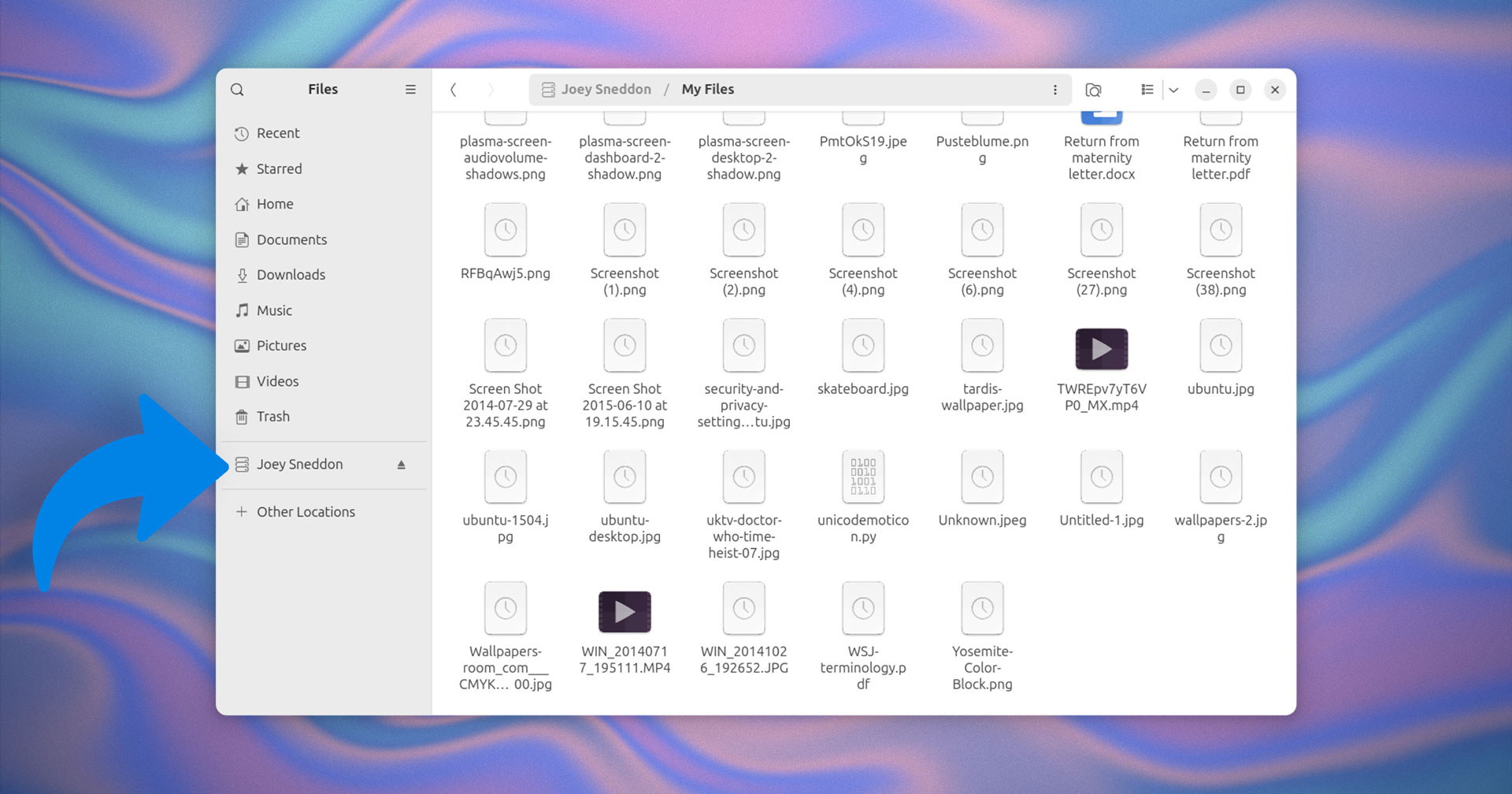
If you’re using GNOME (Ubuntu 24.04), you can go to the “Online Accounts” option from Settings and set up your OneDrive account there. The “Microsoft Personal” option only syncs your mail. The “Microsoft 365” option can sync (technically, just mount a drive, not sync them) your files (OneDrive). To set it up, you need to leave the “Client ID” and Advanced fields blank, and just click on “Sign In”. It only works on GNOME 46.1 AFAIK. And it has some issues (with available fixes online). If you’re looking for an easy-to-use solution that just works out of the box, then I suggest not using the GNOME Online Accounts option for now.
CLI clients for OneDrive on Linux
Here are the best CLI options for OneDrive on Linux:
OneDrive Client for Linux
We already mentioned this client in the previous GUI section, but you can also use it without the GUI. OneDrive Client for Linux supports OneDrive Personal, OneDrive for Business, OneDrive for Office365 and SharePoint. It has features like state caching, real-time local monitoring with inotify, resumable uploads, real-time syncing of remote updates via webhooks, and more. It’s actively maintained and updated and it’s FOSS.
Rclone
Rcone is the most popular CLI tool for cloud storage solutions. It’s extensible, well-documented, and it supports OneDrive. You can explore their website for more details and help on how to set up OneDrive with Rclone.
onedriver
onedriver is another CLI tool that connects with your OneDrive accounts, but it doesn’t sync the files, it instead downloads files on-demand when you use them. This tool allows you to use the files as if they were local files on your computer, like mounting a drive.
Conclusion
There are definitely fewer options for OneDrive as compared to Google Drive, but there are still some out there, as you can see in this post. The available tools for OneDrive, even though small in number, are still great and feature-rich tools. But again, it’s better to use alternatives if you have the option instead of OneDrive.
If you have any suggestions for tools, leave a comment below.

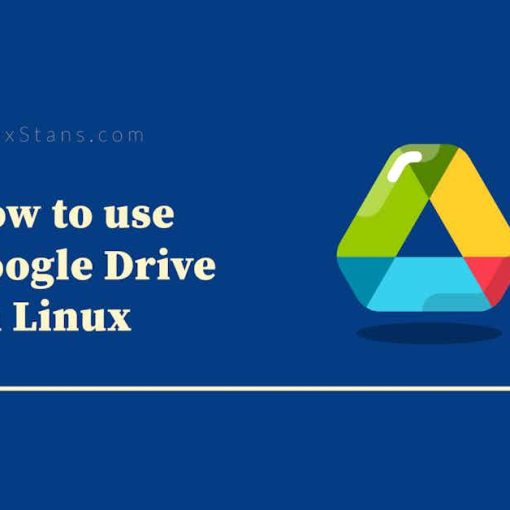
3 thoughts on “How to use Microsoft OneDrive on Linux”
Was looking for a way to empty out my OneDrive!
Great guide, thank you.
I found this article useful, but there’s one point that I thin is worth repeating.
The Gnome GUI solution does *not* sync the files to your local drive (i.e. it doesn’t make a local copy of your onedrive files), instead it *mounts* your onedrive to your local system so you can interact with it as you would a locally mounted drive. THis can be useful, but it means your onedrive files will not be accessible if your computer has no internet connection.
This page has KISS instructions for installing and running the onedrive service (from abraunegg). https://onedrive.jadeinternet.net