Recently, most developers prefer to use Linux as their alternative or even primary OS because Linux provides a secure environment, a plethora of customization options, reliability, and a stable environment.
Arguably, Linux is the best open-source operating system which provides a safer and more reliable environment as compared to other operating systems, like Windows.
If you’re a developer and you’re using Linux, you’ll need an IDE (Integrated Development Environment).
Just like any other operating system, Linux has a ton of IDEs for developers. Since the introduction of IDEs, developers can now develop brilliant software with numerous features and tools installed in the various IDEs themselves that help their workflow.
In this article, we’re exploring the best IDEs for Linux (any distro)
The Best IDEs for Linux Should Have:
- An extension feature that will aid the developer in installing plug-ins. This can make the IDE extensible and customizable, with more features.
- A theme switcher or a way to customize the skin/theme/design of the IDE, since most developers like to switch themes when working on different projects.
- An easy and user-friendly interface.
- Error detection.
- Auto code completion
- …and more.
In this article, I will list the 6 Best IDEs for Linux, provide a piece of detailed information about each of the IDEs, and lastly, list the pros and cons of each IDE.
IntelliJ IDEA
IntelliJ has been the standard for most IDEs for development. IntelliJ is developed by JetBrains is written in Java and Kotlin. Kotlin is used for the majority of new functionality and during some of the refactorings. To develop great computer software, IntelliJ is the right IDE you should look for. IntelliJ remains to be the best IDE for Java and Android developers.
Unique features of IntelliJ IDEA
- The intelligence algorithm (Deep intelligence) enables a developer to use less effort in writing code.
- IntelliJ syntax detection and error building are top-notch and one of the best in the industry.
- Smart code completion.
- Intelligent code analysis.
- Reliable and restructuring tools for productivity
IntelliJ may be the best IDE, but there is always a flaw in one way or another. Here are the pros and cons of IntelliJ
Pros of IntelliJ IDEA
- It supports Kotlin and native Java code for developing Android apps
- Its well-structured interface makes it easy to use
- It provides developers with endless plugins. Including language plugins, so the IDE could understand PHP, Python, JavaScript, and other languages
- Simplifies and unifies workflow for different version control
- Easily integrated with other systems or services
Cons of IntelliJ IDEA
- Over usage of resources especially at low-end PCs
- No centralized community. Their community is spread across StackOverflow, IntelliJ forum, and YouTrack (opened bug tracker).
- Cost is expensive if you want to do more as a web developer
- Requires a powerful and robust machine to run some of the resources
- Does not give a detailed error message
IntelliJ IDEA System Requirements
- GNOME or KDE desktop
- A minimum of 2GB RAM, but 8GB is recommended
- Hard disk space of 2.5GB, but SSD is recommended
- 1024×768 required screen resolution
You can download IntelliJ IDEA here
Eclipse IDE
Eclipse is the most popular open-source and cross-platform IDE for development. It is embedded with excellent developer support and it is a powerful IDE. Just like IntelliJ, Eclipse is also written in Java.
Notwithstanding, Eclipse can extend its language support through the installation of plugins. With plugins, developers can code in C++, C, COBOL, FORTRAN, Perl, PHP, JavaScript, Ruby on Rails, Python, and many more.
Eclipse is one of the most advanced IDEs available on all Linux distros.
Unique Features of Eclipse
- It has an auto-correct feature that can offer a simple fix to the wrong code
- Refactoring and Reliability
- It provides a simple file comparison feature
- Eclipse has an EGit staging view
- Block section mode
Now, let’s take a look at some of the pros and cons of Eclipse as an IDE.
Pros of Eclipse IDE
- Auto Doc feature
- Built-in console
- It supports a wide variety of programming languages
- Reliable integration with GIT
- Provides millions of plugins
Cons of Eclipse IDE
- The setup process takes a lot of time
- Uses more RAM and becomes slow
- It lacks innovation
- It requires a higher-end PC with high hardware specs
Eclipse IDE System Requirements
- A 1.5 JRE (Java Runtime Environment) or higher
- Java-compliant Persistence API
- A minimum of 2GB RAM, but 8GB is recommended
- Hard disk space of 2.5GB, but a Higher HDD or preferable SDD is recommended
You can download Eclipse IDE here
Apache NetBeans
Apache NetBeans is open-source, multi-platform, and has a well-integrated environment for software developers.
NetBeans has it all figured out because it offers software developers templates, wizards, and editors to enable them to create software and web applications using different programming languages. Examples of supported languages in NetBeans are; JAVA, PHP, HTML 5, CSS, JAVASCRIPT, C, C++, GROOVY, and JavaFX.
NetBeans has a great community that aids developers to share opinions and also guides newbies on how NetBeans works.
One thing that makes NetBeans stand out is their feature called “write once execute everywhere”. NetBeans can be installed on any operating system running the current version of Java (JDK).
Unique Features of Apache NetBeans
- Source code highlighting features – either synthetically or semantically.
- Colorful GUI
- Batch code analyzers
- Code converter
- Static analyzing tools
Although NetBeans is a great software development environment, there is also a downside to it, let’s take a look at the pros and cons of Apache NetBeans.
Pros of Apache NetBeans
- It supports a variety of programming languages
- It has a great community support
- User-friendly interface
- The setup process is quite easy
Cons of Apache NetBeans
- Auto-format does not always work for you
- Integration with git and Slack is not certain yet
- It is a heavy app and it demands a good machine
Apache NetBeans System Requirements
- Must have a processor speed of 233MHz on Linux, 400MHz on Mac OS, and 330 on Windows – Intel.
- Screen resolution of 800×600 for Linux, Auto modern color for Mac OS, and 1024×768 for Windows.
- Must have a Java Development Kit
- 4GB RAM or 16GB RAM
- A higher HDD or SSD
You can download Apache NetBeans here
Visual Studio Code
Yes, you read that right! Although Visual Studio Code is a Windows-based code editor developed by Microsoft. Many developers, especially web developers, use it a lot since it comes with tons of plugins that can be easily installed using the in-built extensions.
It is not limited to Windows users only; rather it is a cross-platform code editor which can be used on Windows, Linux, and Mac OS.
Visual Studio is on the list because it is one of the most widely used code editors which has features of some popular IDEs.
Visual Studio supports the following languages; C++, C#, CSS, DART, docker file, F#, GO, HTML, JAVA, JAVASCRIPT, JSON JULIA, LESS, MARKDOWN, PHP, POWERSHELL, PYTHON, R RUST, SCSS, T-SQL, and TYPESCRIPT.
Unique Features of Visual Studio Code
- It has a pre-installed command line and command palette
- There is a git integration
- You can split screens into halves
- Easy customization
- Debugging
Now let’s take a look at some pros and cons of Visual Studio Code as a code editor and also an IDE.
Pros of Visual Studio Code
- Plug-in installation is made easier due to the built-in extension tools
- It has a great integration of several languages
- Streamlining code is easily done
- It has a simplified workflow
- Easy-to-use interface
Cons of Visual Studio Code
- It is difficult to disable telemetry
- Compilers sometimes find it difficult to check cross-platform language
- Some plug-ins combinations slow down the development process
- Small snippets of code hardly execute since it runs multi-language
Visual Studio Code System Requirements
- A processor speed of 1.8GHz minimum or a 64-bit faster processor is recommended
- A minimum of 4 GB RAM, but 8 or 16GB is recommended
- Hard disk space of 500GB and available space of 10GB or SSD to increase performance.
You can download Visual Studio Code here
Spacemacs
An open-source platform for configuring GNU Emacs, Spacemacs works along with Vim to provide developers with a perfect coding IDE. With support for Windows, macOS, and Linux, it is a cross-platform IDE.
The improved version is more consistent and ergonomic. It has a configuration that is pushed by the community. It offers selected packages that have been fine-tuned by power users.
Since Spacemacs is built on vim, it supports some Vim languages such as C and vim script.
Unique Features of Spacemacs
- Project-wide Refactoring is just like any other IDE, but Spaceman includes helm-ag-edit
- Easy file navigation with avy
- Git workflow with megit
Pros of Spacemacs
- It has advanced support for vim key building
- Easy to set up
- It has git integration
- GUI is user friendly
- Auto code completion
Cons of Spacemacs
- Difficult to learn how to use although it has a user-friendly interface
Spacemacs System Requirements
- Must have Emacs version 27.1
- Java 17
- Command line tools
You can download Spacemacs here
Code::Blocks
The “King of IDEs”, Code::Blocks, is a highly configurable and multi-platform C++ IDE. Due to its consistent interface, most newbies find it easy to learn the ins and outs of the IDE.
Code::Blocks is just like any other IDE, you can extend its functionalities by installing plugins. Code::Blocks can support up to 44 languages, these are; Ada, AngelScript, Assembler(NASM), Assembler (Hitachi using the C++ lexer), Bash, Batch, C/C++, Calm, CMake, CSound, CSS, D, diff files, Flagship, FORTRAN, GameMonkey Script, Haskell, HTML, HTML with embedded JavaScript, Java, Lisp, Lua, Make, Matlab, Metapost, and many more.
Unique Features of Code::Blocks
- Code::Blocks has multi-compiler support
- Multi-target projects support
- Interface made up of GNU and GDB
- Supports full breakpoint
- Custom memory dump and syntax highlighting
Now let’s take a look at some of the pros and cons of Code::Blocks
Pros of Code::Blocks
- It is free
- Beginner-friendly
- Easy keymap configuration
- Can be used to monitor teamwork
- It has a smart debugger
Cons of Code::Blocks
- The interface looks outdated
- Code suggestion is bad
Code::Blocks System Requirements
- A minimum of 2.00GHz CPU
- At least 600MB of RAM
- Free disk space of 300MB
You can download Code::Blocks here
Difference between an IDE and a Code Editor
People usually mix up the two terms – IDEs and Code Editors. In short, IDEs are apps/software that is used to write and develop other software, offering various features and extensions to do that. IDEs are a whole environment where you can edit code, compile it, debug it, and build applications with. Code editors, on the other hand, are usually just that – editors. Some code editors don’t have compilers, debuggers, autocompletion, and other features that an IDE does have. A code editor is technically built in all IDEs, which is why the terms are usually mixed up. In this article, we’re using both terms to make it easier for beginners to find and choose the software they need. All IDEs can be used as code editors, but not all code editors can be used as IDEs. All the IDEs featured in this article can be used as code editors too.
Conclusion on the best IDEs/Source Code Editors for Linux
These IDEs are all fantastic choices for programmers, and each one has benefits and drawbacks of its own. There isn’t a single IDE that is ideal for everyone, to sum up. Utilizing the one that best meets your wants is crucial. From my experience as a programmer, I use Visual Studio Code a lot because of all the good things it offers. Visual Studio Code is flexible and user-friendly. Also, I have tried Eclipse and IntelliJ during my school days where we had to use these apps to create programs, and yes, I can say that they are also good for the hardcore development of complex or interactive systems.
What are your recommendations for IDEs on Linux? What do you use? Leave a comment below.

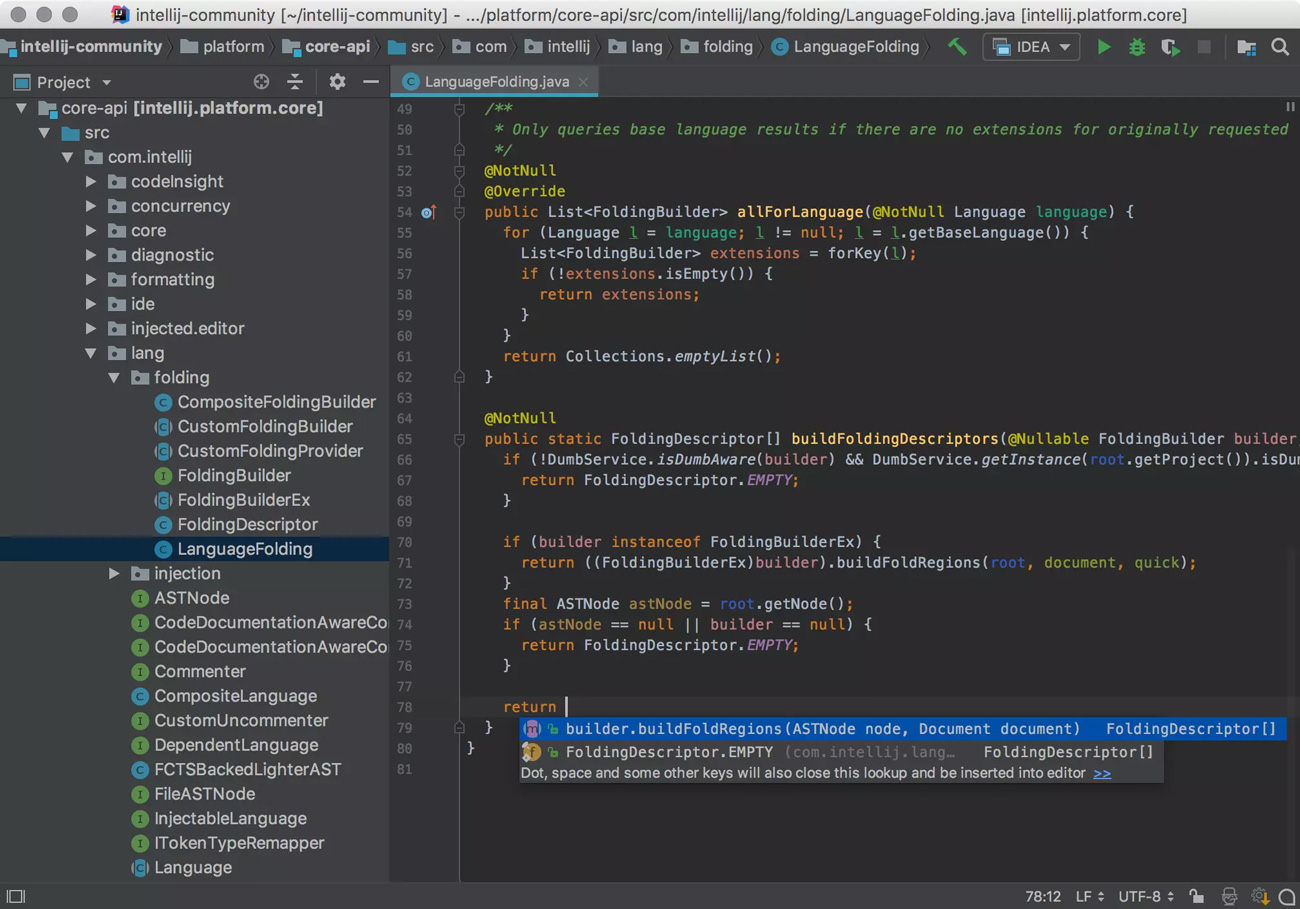
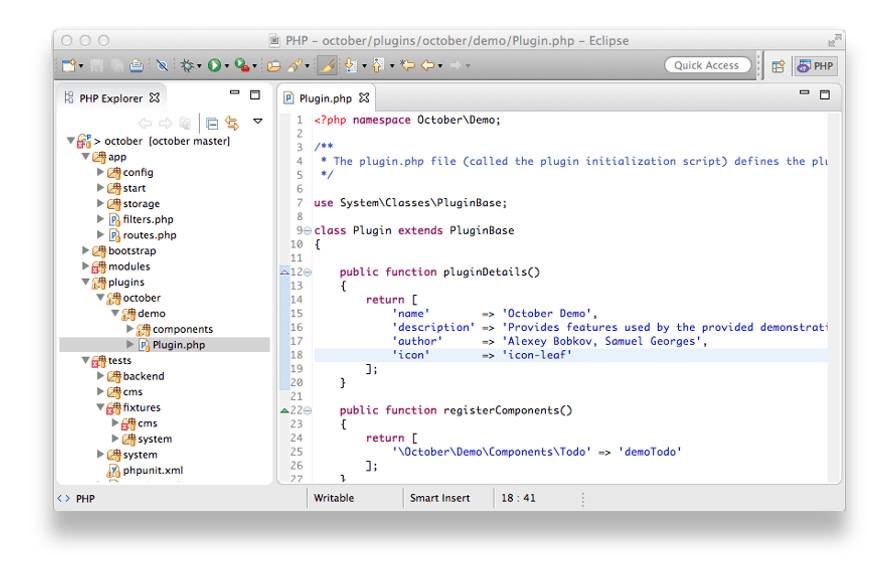
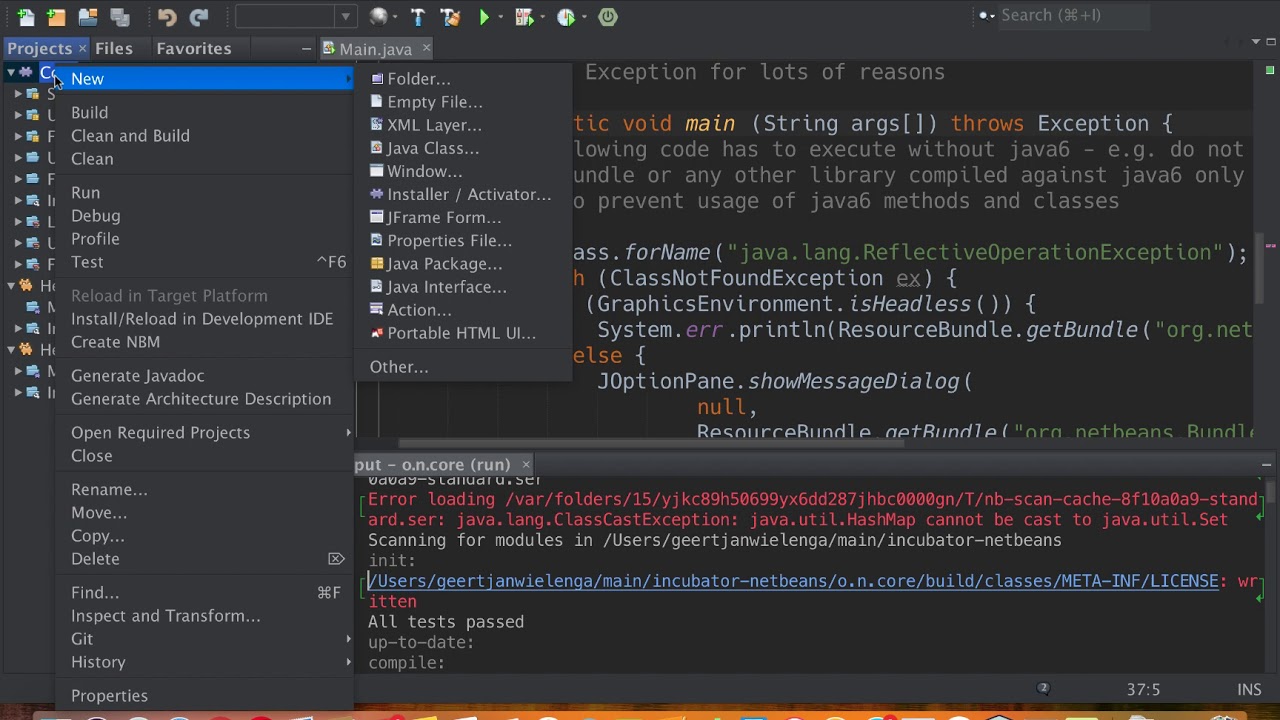
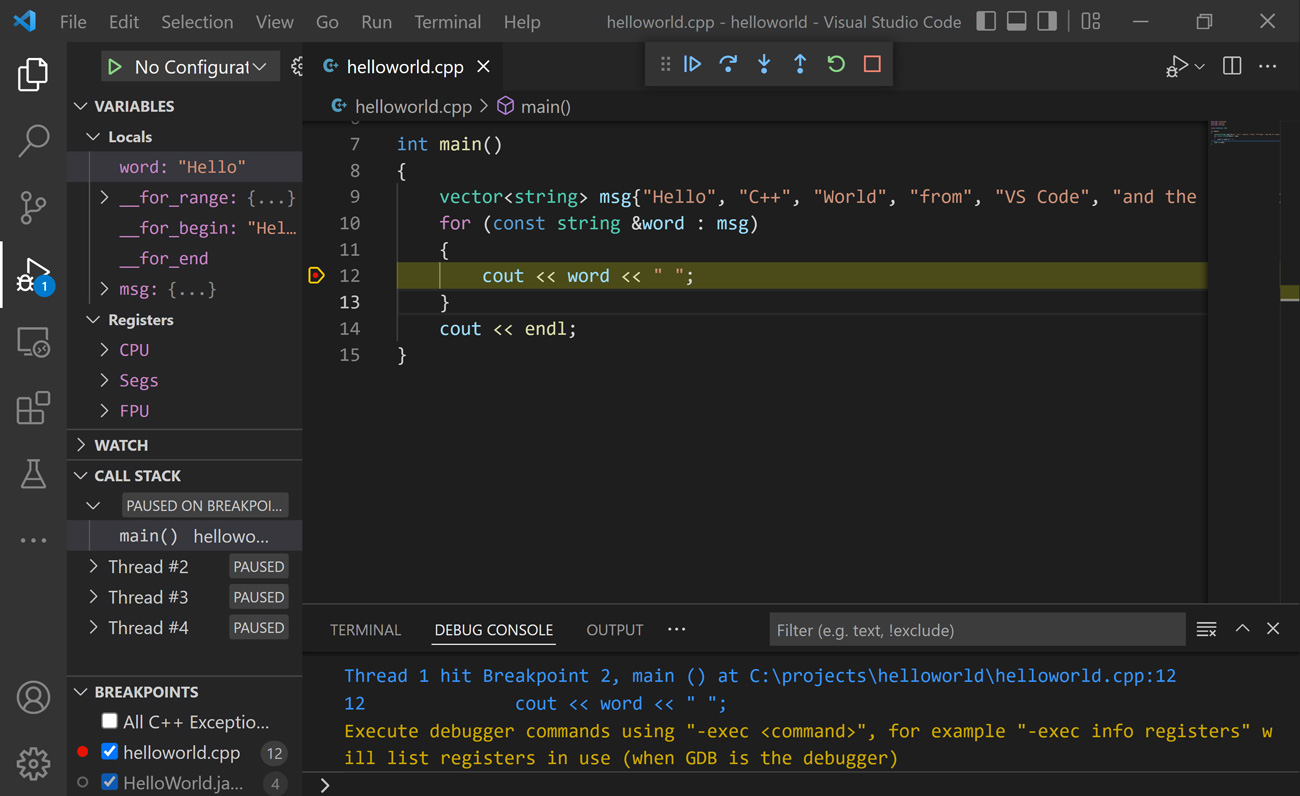
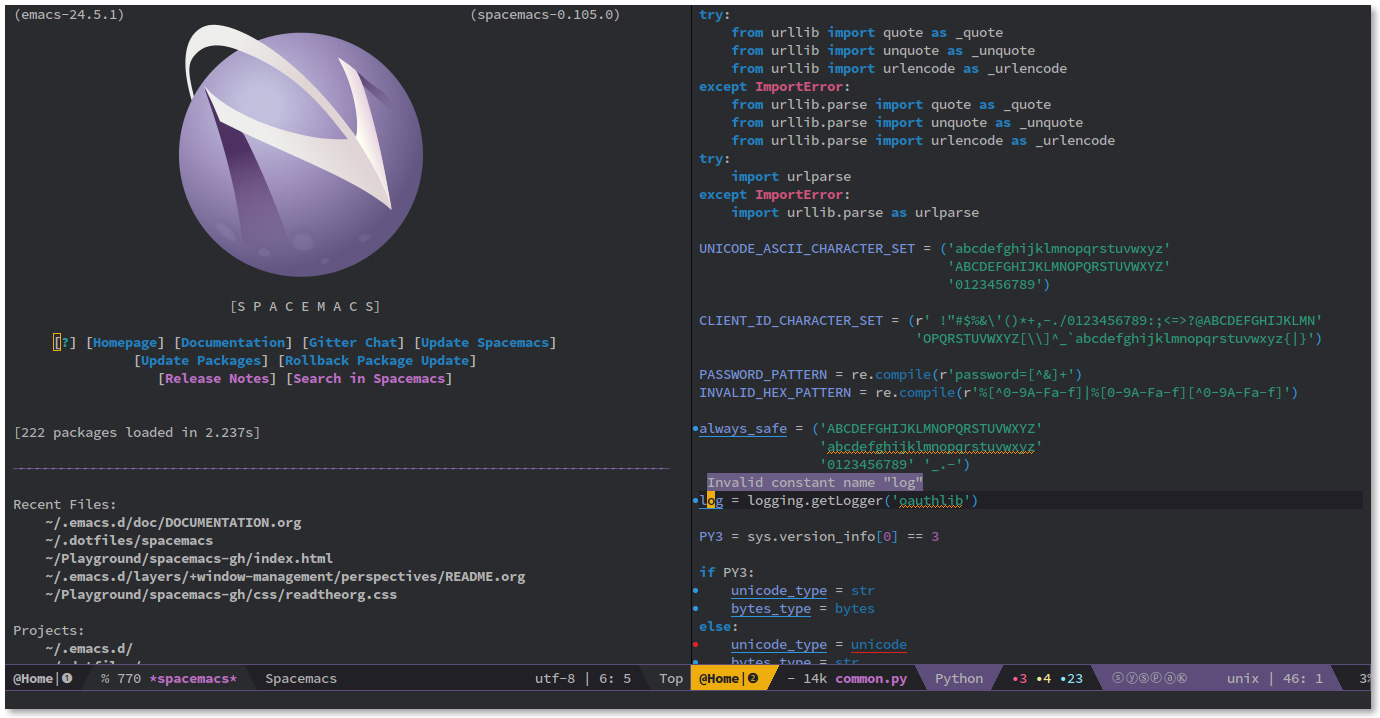
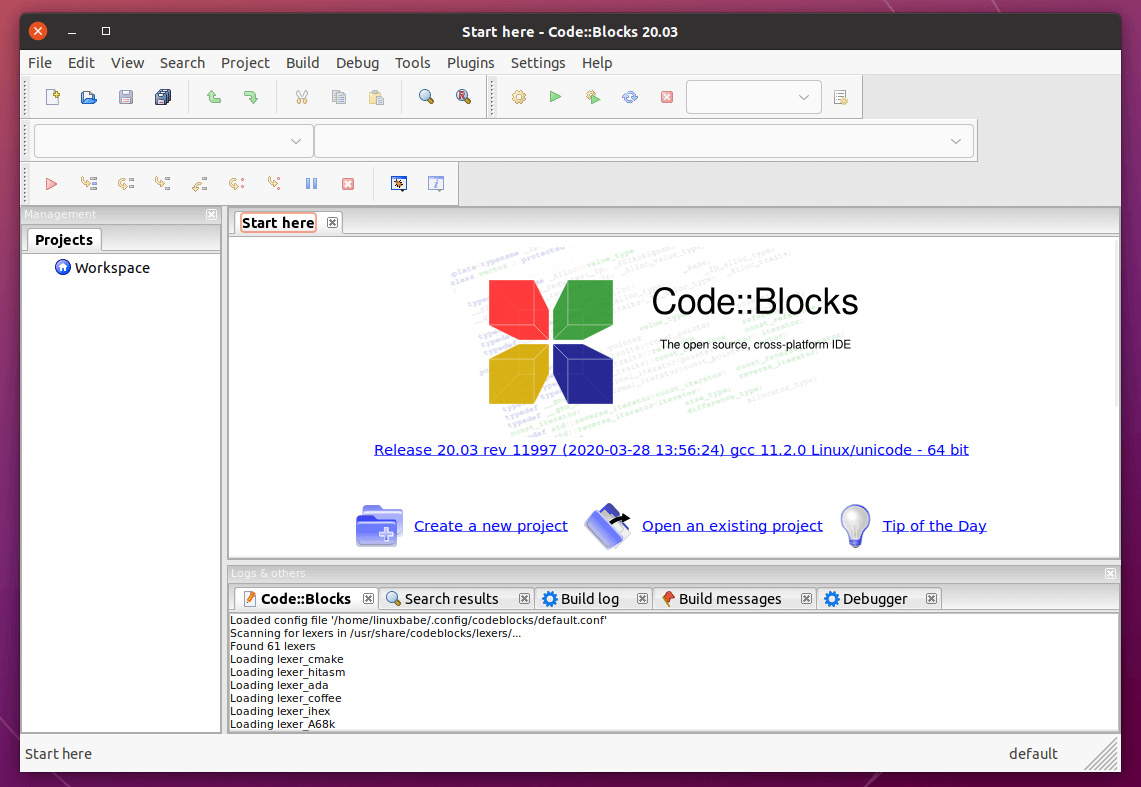
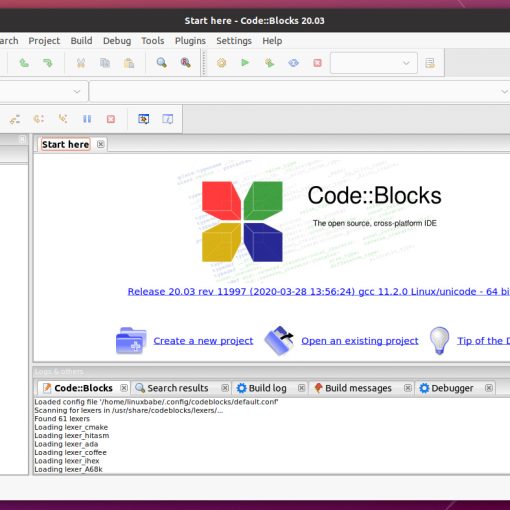
12 thoughts on “Best IDEs (Code Editors) for Linux”
I can’t believe that KATE didn’t make you list. It’s got a lot of great plugins and features. 😀
Install VSCodium instead of VSCode. No telemetry or Microsoft branding included.
Yes please, avoid promoting spyware and proprietary/closed software
I use “Code OSS”.
It’s the Open Source Base of Visual Studio Code. Even cleaner then VSCodium
Two options that should have made it to the list:
– Qt Creator
– KDevelop
Both surpass many of the mentioned IDE’s in terms of features speed and ease-of-use. I personally have experience with both on Linux as well as on Windows.
Couldn’t agree more. KDevelop is my goto IDE these days.
Why didn’t the article mention atom? I use it and I find it rather complete!
I took my first steps in Atom and in brackets. It would be necessary to see if they have done something to keep the project alive
I’m use jetbrains fleet
Vim FTW!!!!!
pycharm
I use and recommend Codelobster IDE – http://www.codelobster.com