In this tutorial, I’ll show you how to set up a VPN on Linux if your VPN provider doesn’t have a native app built for Linux.
Sadly, support and availability for apps on Linux are scarce. Most of the time, if you’re using some service or app, chances are it’s available for Windows and Mac, not for Linux. This is a frequent case with VPN providers. Luckily, it’s pretty easy to set up a VPN on Linux on any distro from any VPN provider.
Some VPN providers (for example, Mullvad and ProtonVPN) do have native apps for Linux. But even when they do, people still prefer setting up the VPN on their own directly from the distro.
Another case (that I’m using) is VeePN. They do have support for various devices, but not for Linux. So when I’m using their VPNs, I just use a browser add-on or on rarer occasions network-manager. I’ll focus on Ubuntu in this tutorial, but the instructions are very similar for other distros.
The easiest option: use a browser add-on
The first option we’ll discuss is the easiest option: use the browser add-on from the VPN provider. More often than not, if a provider doesn’t have a native app for Linux, they do have an add-on (extension) available for Chrome and Firefox. In some cases, I actually prefer using a browser add-on even if a native Linux app is available, as I mostly use VPNs to access geo-blocked content via browsers. I don’t need my other traffic to be routed via the VPN.
The steps are simple:
- Search through the directories for Chrome and Firefox and find an official extension by your VPN provider. Or you can also check your account’s dashboard, in most cases they will either have a link to the official add-on directory, or you will be able to download the add-on directly from their website.
- Once you find and install the official browser add-on, just log in using your username and password and activate the VPN in your browser whenever you need it.
Install and use network-manager (OpenVPN)
Another option is to use the built-in option on Ubuntu (network-manager) if you want all your traffic to be routed via the VPN. We have detailed instructions here. The steps are, in short:
- Download the configuration file from your VPN provider
- Import the file into Ubuntu’s settings page
- Enter your VPN username and password
- Start using the VPN directly from the distro.
GNOME has built-in GUI options for your VPN, so if you are using a distro with GNOME, you can also use the GUI option for network-manager. Most other distros and desktop environments have some sort of built-in option to set up and use a VPN via the GUI with configuration files. All VPN providers will provide you with a configuration file.
Set up a VPN on your router
I wouldn’t recommend this option to everyone, especially considering there are easier and better options. It’s still nice to have and try it out. This can also be useful if you’re using a smart TV where you can’t set up a VPN, but you still want to access geo-blocked content from the apps on your smart TV.
ALL traffic on your network, regardless of what distro, OS, or device you’re using will be routed via the VPN if you set up a VPN on your router.
Your router may not support setting up a VPN, so you’ll have to check your router’s official documentation to find out.
Routers where you can set up a VPN:
- All routers running DD-WRT
- All routers running OpenWRT
- Most ASUS routers
- MikroTik routers
The steps to set up your router with a VPN are basically these:
- Access your router’s settings page
- Find the Network/VPN menu
- Import a configuration file from your VPN provider
- Enter your username and password
That’s pretty much it. You can check your router’s official documentation for more detailed steps.
Having a VPN on your router is easier if you’re trying to access geo-blocked content from all devices in your household. Or if you just want to have that extra step of security and privacy on all your devices. Setting up a VPN separately on all devices can take quite some time, especially if you have more devices that need to connect to a VPN at home. Setting up a VPN on your router is pretty easy and can be done in a few minutes.

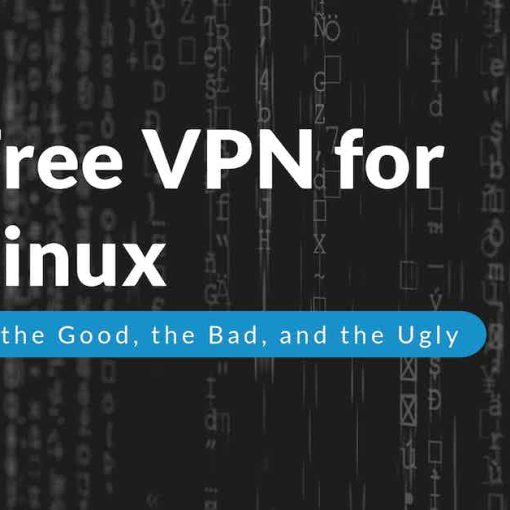
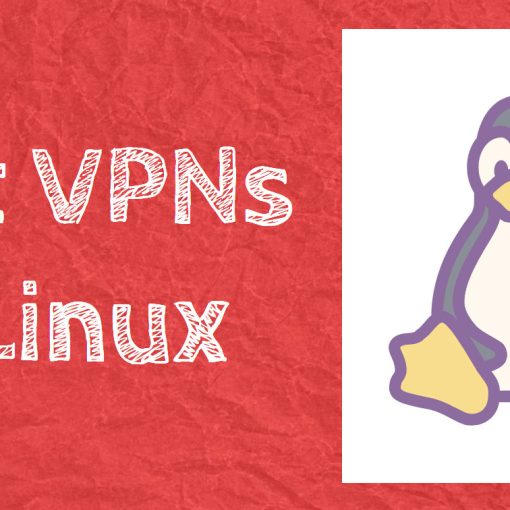
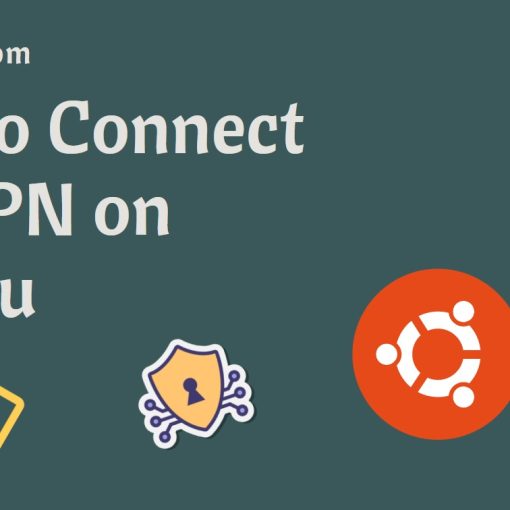
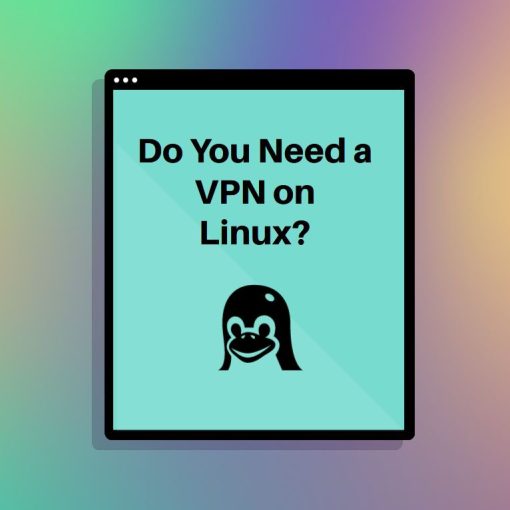
One thought on “Setting up a VPN on Linux without a Native App”
And use OpenConnect for corporate VPN. https://www.infradead.org/openconnect/index.html