So, let’s talk about Linux, Hey! Wait! Come back! Get over here, relax, have a seat, we’re just talking about it! That’s all nothing more. Whew! Now, what was the first thing that came to your mind when you heard that word? Perhaps a computer from 1982 with nothing but a black screen on it with cryptic words and symbols on it? Or maybe you envision some wunderkind from a remote part of the world hacking their way into fame whilst playing with their Lego blocks and learning 3rd-grade math? Or maybe you have the same notion that a lot of people do from what they see and hear on the Internet, that Linux is not for the masses, and that it’s only for a select few.
Well whatever rumors fables or wives’ tales you’ve heard, I am here to tell you that most of it isn’t true. It MAY have been at one point in this operating system’s history, but for the year 2021, you can rest assured that you’re most likely using Linux and don’t even know it. And to help you learn more of what I’m talking about, allow me to present to you some of what I consider to be the most easy-to-use Linux distros for everyday use.
DISCLAIMER: These are not written in stone, there has been no international study on this topic, there isn’t even a graph or chart I can use, these are simply my observations and my opinions on what I might consider easy to use by an “average” PC user’s standards. And when I use the word “average” it is not intended to slight or demean the PC user of today, it’s to make sure that you understand that a Computer Science degree is not required in order to use Linux at home, so without further ado, lets’ begin!!
Linux Mint
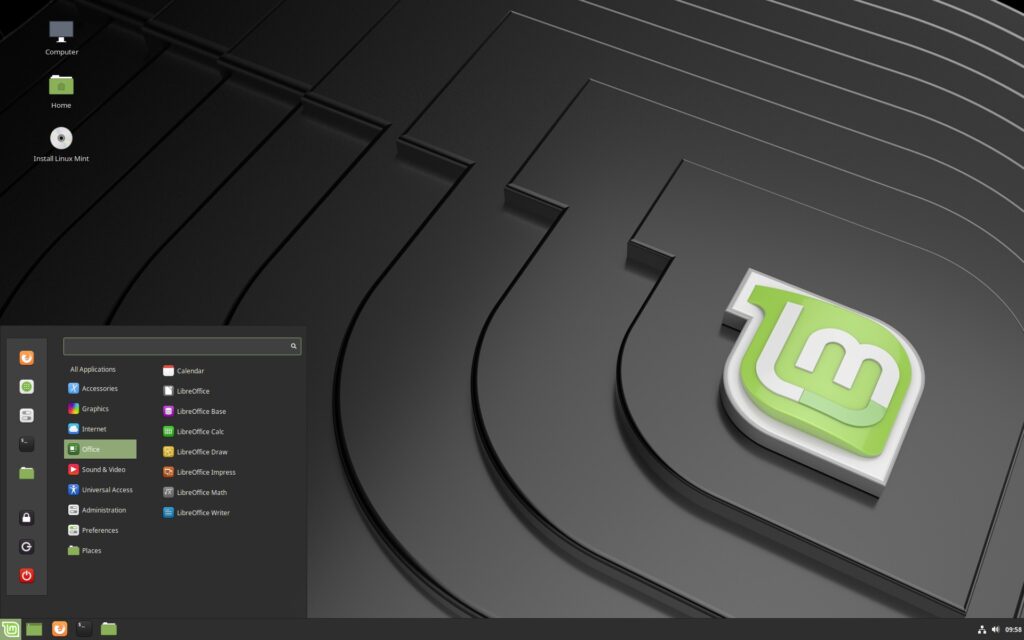
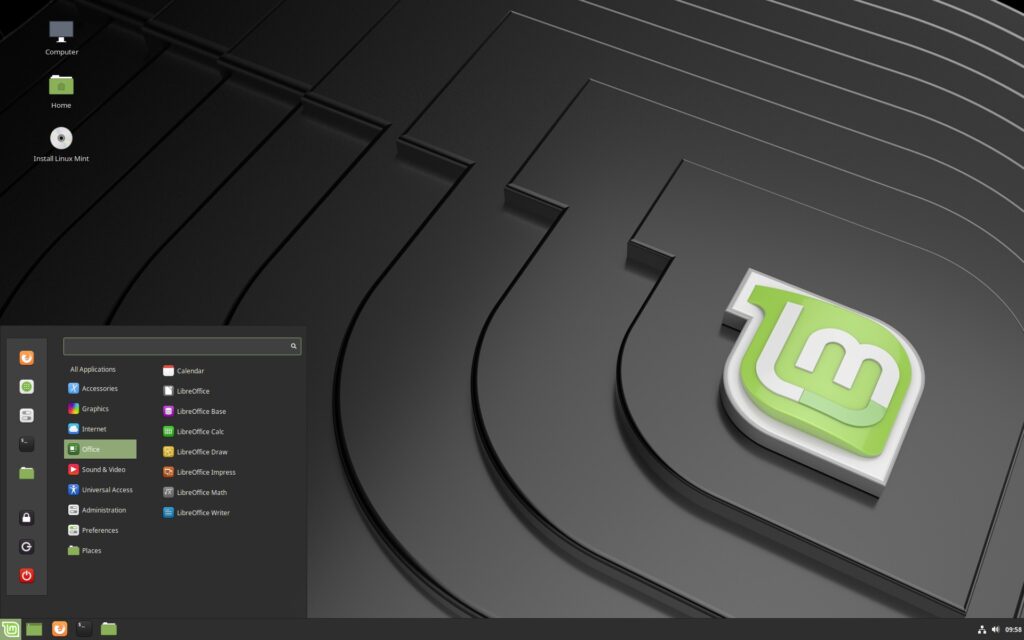
This distribution comes to us in all its green glory from an idea that sparked from taking parts of Kubuntu and then later on Ubuntu itself to create this operating system. It is as close to looking like Windows as one can get without installing themes or skins. It is so much akin to Windows that even the layout of the desktop is the same. There’s a “Start / Main Menu” button in the bottom left-hand corner, a system notification tray in the right-hand corner, where you can view the time, check on your internet connection, see whether or not Bluetooth is activated, and whether or not your printer is done printing jobs. The Desktop interface is called “Cinnamon” (you’ll soon discover if you delve deeper into the Linux-sphere, that there are various names for the different desktops in existence!) If you can use Windows? Then you can definitely use Linux Mint without really needing to know anything. Well, that’s not entirely true as you’ll find when you start using it? There are no ‘.exe’ or ‘.msi’ files for downloading anything. The reason for that in this case, (and in the case of a lot of different distros of Linux) is that everything you need is already installed! Need a music player for your MP3 collection stored on another drive? Its in there. What about needing to work on a school paper or type up a letter to grandma for her birthday? That’s what LibreOffice is for. Maybe you’d like to watch a video clip from your job that was sent to you whilst working remotely? and its in an MP4 / flv format? You have a video player already installed. And those aren’t the only things, there’s a text editor, there’s a PDF viewer, a calculator, a web browser, a calendar, there’s even an application for accessing your emails locally instead of using a web-interface (called Thunderbird). Once you get your hands dirty with Linux Mint, you may find you don’t want to go back to Windows, but I’ll let you make that decision yourself.
To find out more you can always go to https://linuxmint.com/
Xubuntu
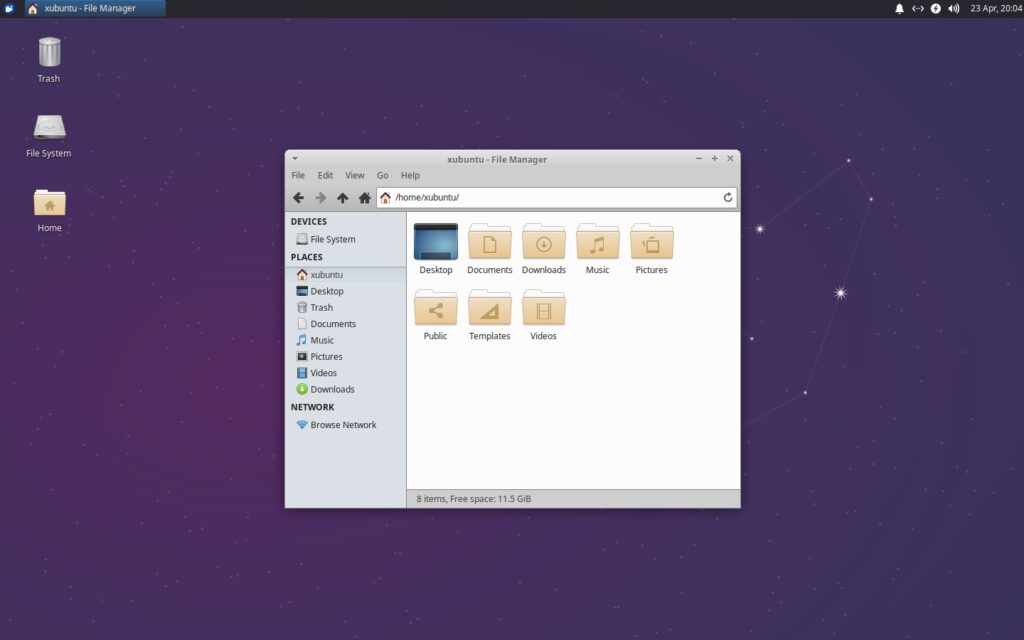
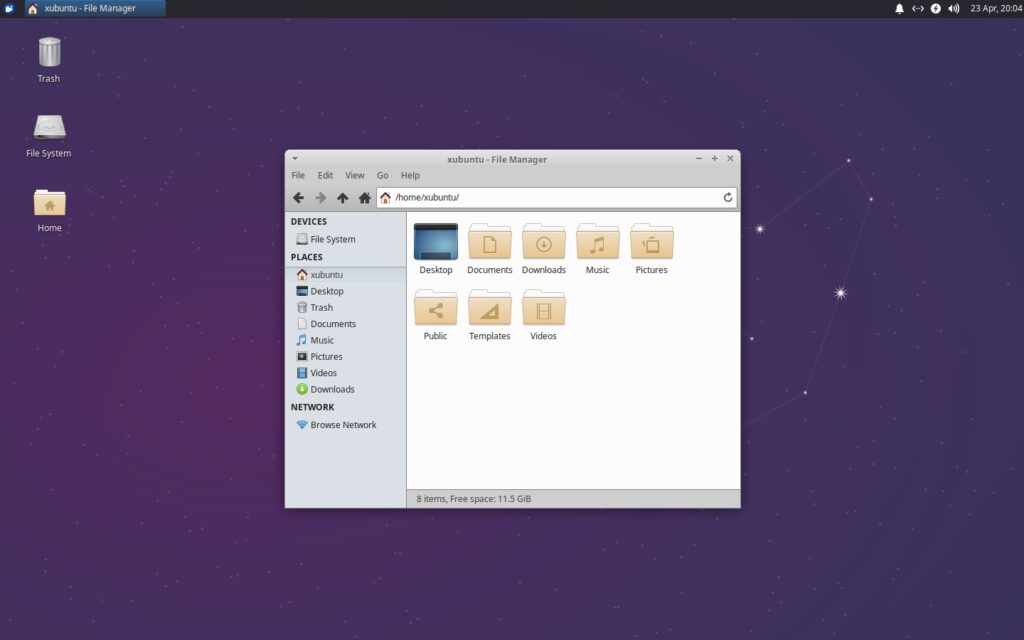
There’s no denying that this distro looks a little “dated” but that’s for good reason. It’s more designed for machines that aren’t the latest and greatest when it comes to hardware and horsepower. It might be designed for older hardware? But you could easily run this on modern hardware and find that it’s perfect for you. With its easy to use interface, its lightweight use of resources, and its intuitive design Xubuntu could very well be the “perfect” middle-ground for the person looking to get away from Windows. And while there might be a slight learning curve involved, (just as there is with Linux Mint) you will be surprised how easy this distro is to use. Now, remember how we called the Linux Mint “desktop environment” Cinnamon? Well, this distro which, by the way, is a version/offshoot of Ubuntu, uses the XFCE desktop, (hence the “X” at the beginning of its name) hang around in Linux-land long enough? And you’ll come to find out that the easiest way sometimes for the various developers to name their systems is from the desktop environment it uses, but that’s not every distro, and it’s not all the time. For example, Xubuntu uses the XFCE desktop with an Ubuntu base, Lubuntu uses the “LXqT” desktop with an Ubuntu base, and Kubuntu uses the “KDE” desktop with an Ubuntu base. But back to Xubuntu, it’s modern-looking enough that if you run it on a laptop with not that great a spec-sheet? You’ll be pleasantly surprised at the snappiness and speed with which it responds. And although some of the applications might be named differently? They are basically the same as what comes within Linux Mint, the usual suspects are here as well. A web browser, PDF viewer, music player, video/media player, an office suite, text editor, calculator, etc. You will be able to do what you need to do with Linux regardless of the distro you choose, as they all come with what are considered “tools” for any and everyone. And whatever programs and applications you need that AREN’T already installed, well, there’s the Software application/store that you can browse to find apps that you can use. Depending on the distro, you may or may not have as many apps as some other distros, but with what’s already installed, and unless you need a particular kind of application? You should be fine.
Discover more here: https://xubuntu.org/
Debian
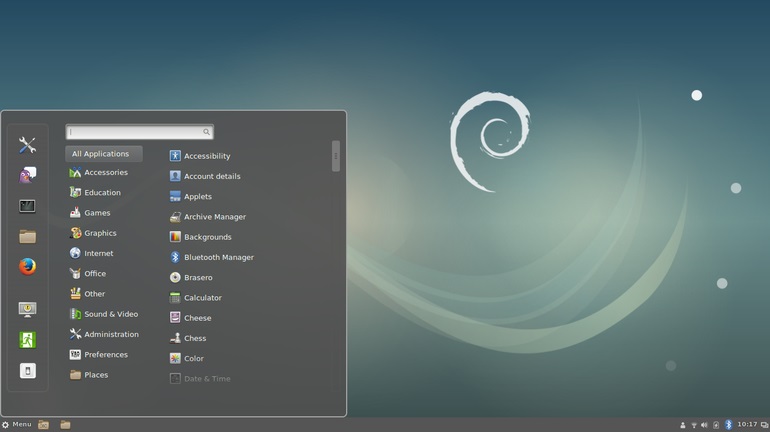
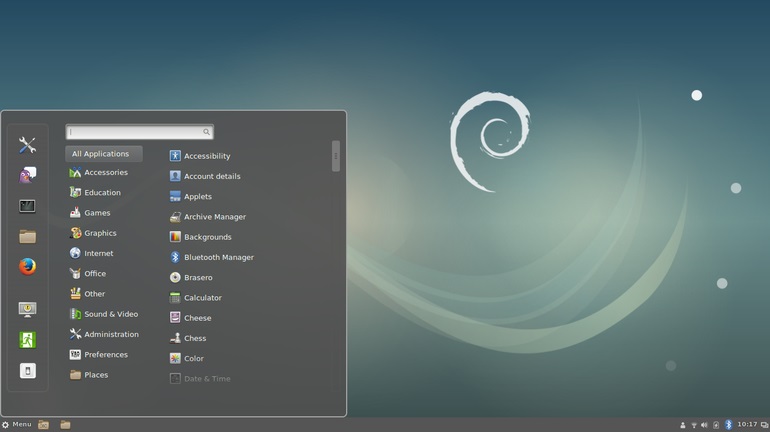
This is the “grandfather” of distros in existence today, because you will find that a LOT of other distros are based off of Ubuntu, and Ubuntu itself? Is based off of Debian Linux! This distro while familiar might need a little bit of tweaking to get working properly, and once again this is dependent on your needs. If you’re looking for a media machine you might want to look elsewhere. Debian Linux prides itself on using only “free & open software” and a lot of the coders/decoders (called codecs) don’t come installed with this distro, and unless you know your way around? You might have a tough time installing them. But if all you need is a PC for reading articles on the web, typing up a letter or some other kind of document for printout, or even just a place to store that hodge-podge mess of snips of papers that contain recipes handed down from generation to generation, then you can rest assured this distro will serve you well. As with the previously mentioned ones you can find everything you need here to accommodate a daily computing life. Web browser, office suite, PDF viewer, calculator, etc. The desktop that usually comes installed with this distro is called “MATE” its pronounced (at least according to various sources on the web “mah-tay” although it looks like the word “mate”) This desktop is similar to the Windows XP style of desktop. Not so much in colors, themes, or icons, but in the way the Main Menu is laid out, and the icons on the desktop. Debian is a solid distro that can help you get your computing done on a daily basis without the hassles and headaches of being complicated or confusing.
You can find out more about it here: https://www.debian.org/
Ubuntu
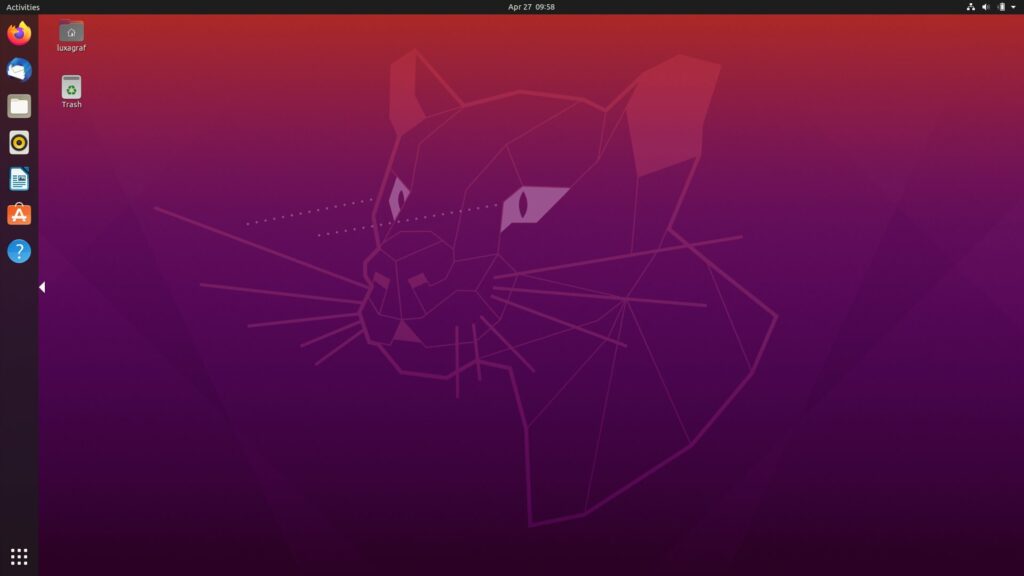
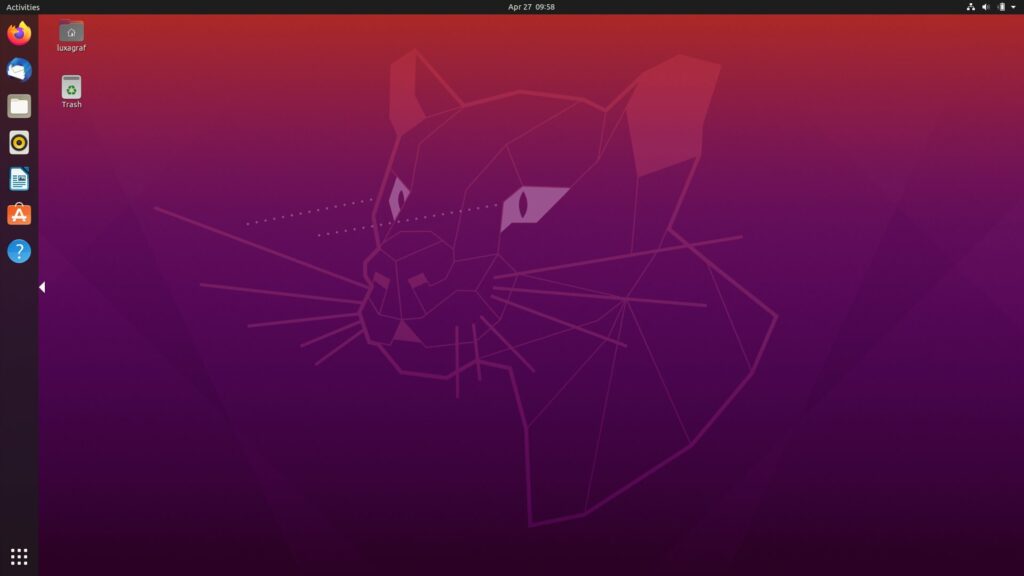
This is the in-between distro. This one spawned Linux Mint and quite a few other distros, and was spawned by Debian, its a powerhouse of a distro, in that it comes with just about everything you may need in order to use it on a daily basis, and it also has a Software Center that has just about anything you could ever want in a computer operating system. Now, Linux Mint is easier to use for a beginner to the world of Linux, but Ubuntu is the KING of ease-of-use all around! It comes with the same as the others, An office suite, a web browser, music player, video/media player, text editor, PDF viewer, and a bunch of other applications that make life easier. The desktop environment for this distro is called Gnome, and it might take a bit of getting used to before you’re comfortable enough with it to use it daily, but master this desktop?, and you’ll be considered a Linux “User” as opposed to being a Noob. The use of this desktop requires that you let go of the idea that the start button should be down in the left-hand corner, and instead, you think “above” the box, as in “the top bar above everything” on your desktop. It’s here you’ll receive notifications, will be able to change the volume setting, or go into the Settings and make changes to things like the computer name or the avatar for the currently logged in user, or even select a wireless network to connect to, turn on / off Bluetooth, etc. And that was just from clicking the upper right-hand corner and selecting the “Settings” icon. The middle section of the Top Bar gives you: time, and notifications of events that take place on your PC, from the insertion/removal of an external USB drive to receiving an email through Thunderbird, the pre-installed email client there’s also a calendar. The far left top corner is where the “magic” of this desktop happens. Clicking on it, will cause whatever application you have to sort of “move back” from being in focus, and you’ll see some empty “squares’ on the right. One of those squares? Will have your running application in it, the other one underneath it will be empty. By clicking on the empty square? You’ll be “brought” to that square Now now, don’t panic! You’re “running” application is still running it’s just residing in a “virtual desktop also called a “Workspace”. To give you a more visualized explanation:
Imagine you’re at work and sitting at your desk. You start writing a letter with a pen and paper, you want to remember the persons’ full name so you put the pen and paper down and click a button, and immediately the desk in front of you slides to the left. You’re presented with a desk that looks just like your previous one but this one is empty. You open a drawer and start thumbing through your address book looking for how to spell that person’s name. But you also want to check on the fruit basket you ordered for them. So you place the address book down on the desk, hit a button, and that desk slides to the left and you’re presented with yet another desk that looks completely identical to the previous one! This is what you see when you click on the “Activities” area of the Top Bar in the Gnome desktop environment. While there are a slew of other features that one could go on about regarding Ubuntu? I think we should move on.
But if you want to know more? Head here: https://ubuntu.com/
Kubuntu
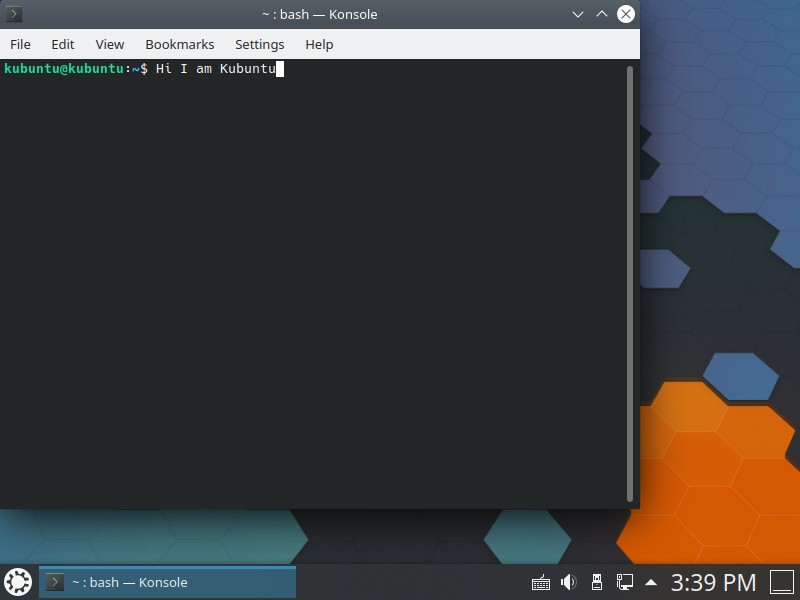
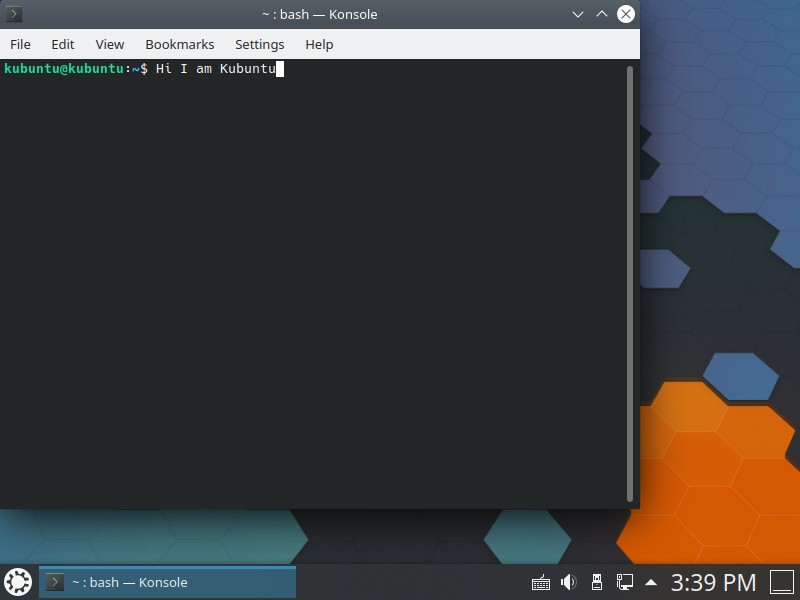
This is the “KDE version” of Ubuntu. And just as with the previously mentioned distros, this one also comes with a web browser, an email client, media player, music player, photo viewer, PDF viewer, text editor, and office suite. There’s not much difference between this one and some of the others on this list, save for its desktop. This one uses a desktop called “KDE” and it’s also one that is similar to Windows. More so Windows 10 than Windows XP, 7 or 8. This distro feels snappy when using it, but if you’re one to save every document and picture it can quickly feel like it’s being overwhelmed and bogged down. And that is dependent on your hardware, if you have solid, powerful and robust hardware? then Kubuntu should run just fine for a long time. If, however, you’re trying to run this on a Pentium II with only 3GB of RAM? You may find it’s very slow. This is one that was designed for more modern hardware and while it can run on older devices? It makes for a sluggish performance This is not to say that this distro is bad. Far from it! This distro is sleek, and fully customizable in all ways, some might say that its too customizable! The number of options that are available to be selected, altered or changed can be truly overwhelming for a standard user. But for those who are adventurous this distro can be “built” to be whatever design resides in the heads of the bold.
As usual, here’s the link to the homepage for more info: https://kubuntu.org/
Elementary OS
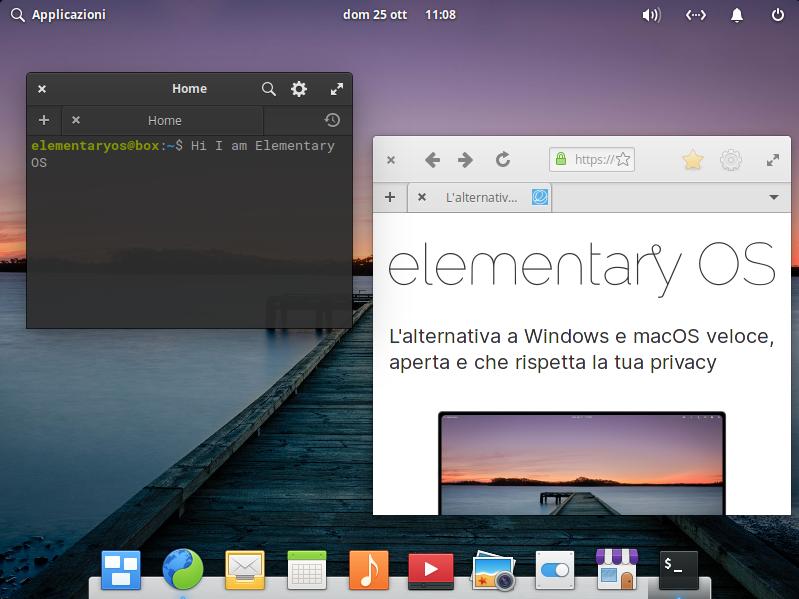
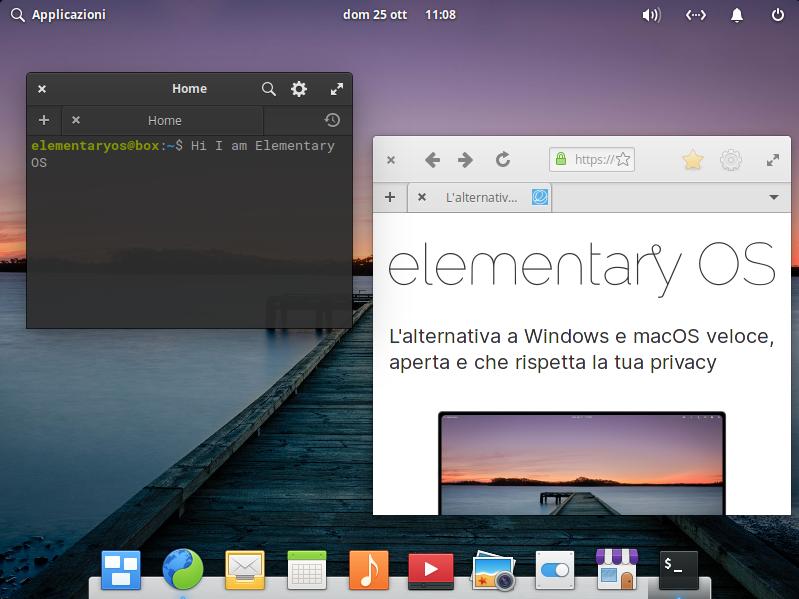
This is the “MacOS” of the Linux community, so to speak. It’s not really, far from it actually since it doesn’t use kex files, dmg files or anything else Apple or MacOS related. No, it’s the look of everything, I mean you wouldn’t fool a crowd of Apple devotees, and it’s laid out in such a way that with a few well placed altered icons, and a change in the desktop background? One would be hard-pressed to know the difference, providing they weren’t a Mac OS guru. This is once again, another distro based off of the Ubuntu OS. It has its own desktop layout called “Pantheon” and is just as intuitive as Gnome, as a matter of fact, a lot of the underlying desktop elements are Gnome-based. There’s the list of the usual suspects, a web browser, a text editor, music player, email client, etc. The one twist with this distro is that their App Store is comprised of applications and programs that are submitted by developers, who then post their requested “price” for the app. And while this might sound like a pirate’s paradise in regards to charging ridiculous prices, a lot of the apps listed there are in the price ranges of anywhere from ¢0.99 cents to $5.99 very rarely will you find an application costing more than $10.00. You might be already balking at the fact that you have to pay for software, but compared to the outlandish prices that Microsoft charges for certain wares, these come in at a steal of a price. The one thing that can be said for this distro is that it stands out for being different from the standards, the fact that it was built from the ground up to look, and behave a different way shows how much dedication these developers have, and how hard they’re willing to work to have their combined vision realized. So the fact that they need to ask for some slight compensation for their efforts is middling at best. The bottom line is that you’d do well to contribute to a distro that helps you to get your work done in a safe, and efficient way since the more you give the more the developers will be motivated to improve their software.
If you need to have a look at this project you can find all you need to know here: https://elementary.io/
Conclusion on Best Linux Distros for Everyday Use
This list is by no means exhaustive, and there are a slew of different Linux distros that could be considered “easy” by a newcomer, its all really just subjective in nature, and can be as simple as someone not liking the way a File Manager displays and portrays the icons, to the difficulty one may encounter trying to use the Terminal to update a system, the various ways that a person can interact with their Linux based computer varies from person to person, distro to distro, and no one uses their system in the same way. This is the true benefit and sometimes the hindrance of getting the Linux OS out to the masses to make it more popular. And while I’ve listed the ones that I feel are the most easy-to-use and to learn by a novice there is undoubtedly an entire army of people out there who would place OpenSuSE or something like CEntOS as easy to use. It’s obvious that this is a highly subjective topic, and one could debate for months, weeks maybe even years as to why one is easier than another, a debate truly for the ages. I for one prefer to keep things simple myself and use the Fedora OS on my systems, you might be one who prefers the simplicity of Cinnamon, or maybe the elegance of Gnome perhaps? either way, you’ll be in good company whichever version you choose, and you’ll find that the more you use a Linux OS on your PC or laptop, the less you’re likely to want to go back to using the Microsoft / Windows ecosystem that locks you into using their systems and theirs alone.
No matter what direction you go in. I wish you nothing but beautiful bits and perfect pixels! Enjoy your Linux Journey.
Cheers!

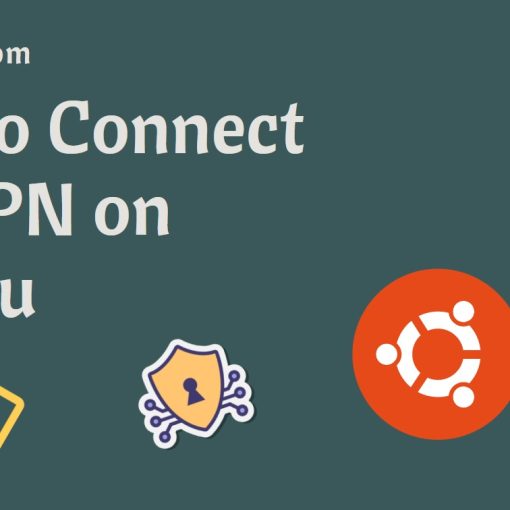
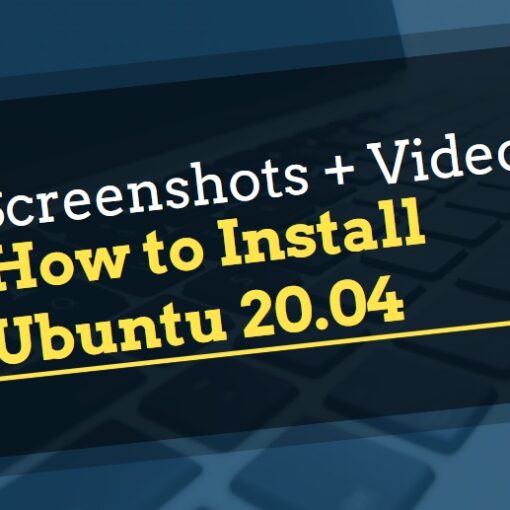
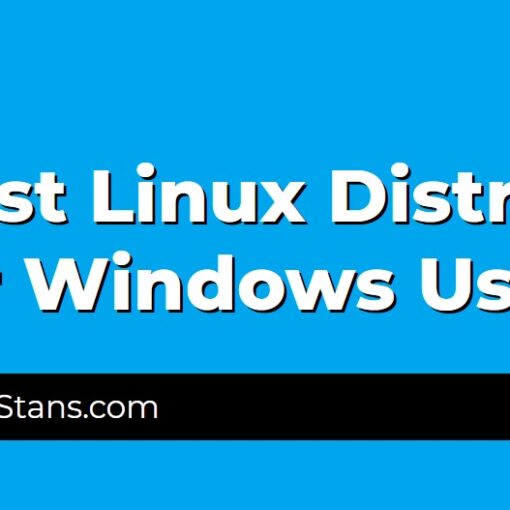
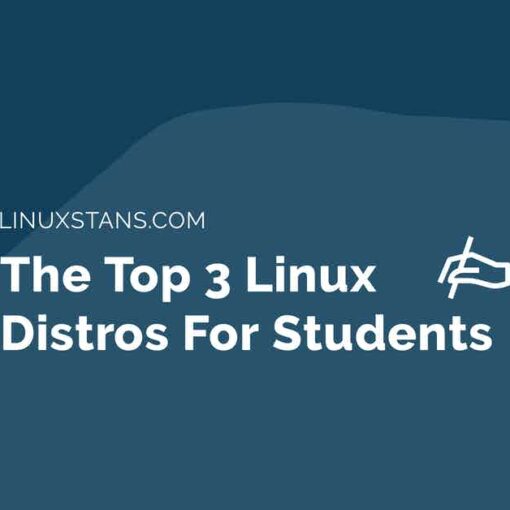
9 thoughts on “The Best Linux Distros For Everyday Use: 6 Recommendations”
Been using Debian everyday for about 7 years now. It’s great. Can’t complain.
Missing oownSUSE!
Well, here are all those that are based on Ubuntu.
And with this choice you can very much even argue.
I would “remember” to mention at least some of the Arch.
And yes – open SUSE, especially after the last update.
Four of six are Ubuntu derivatives? C’mon now! Debian? It is a server distro and nothing more. Impractical for everyday average user. Mint? Used to be really good but its glory days are gone and it’s way too buggy now. What happened to MX Linux? Nothing can touch it. It just works and has been #1 on Distrowatch for a reason. Have you ever heard of that distro? Your review has been poorly researched. Go back to the draing board!
“This list is by no means exhaustive, and there are a slew of different Linux distros that could be considered “easy” by a newcomer, its all really just subjective in nature,”
“It’s obvious that this is a highly subjective topic, and one could debate for months, weeks maybe even years as to why one is easier than another, a debate truly for the ages. ”
What is best is what works for you. The author is trying to give people looking to use Linux a bit of a narrowed choice. Persnoally my needs are simple. I learned on a Debian based distro, so that is one thing I look for the apt system of packages and updates , I also left MS Windows over Win8, so I look for a traditional desktop. You may look for something entirely different in a distro for yourself. Whatever you choose, remember choice is the great thing about Linux based distros.
Compared with the ongoing disaster that is Windows, I have been using Mandrake (Fedora derivative, RPM-based) and its descendants since 2005 and at this point, you couldn’t ask for an easier OS to install, run and use. In normal use, you don’t even have to go into the cli if you don’t want to (except to update the RPM and man databases), doesn’t jump up and down with warnings and just works. Seriously. Long pedigree, free, easy to install… and almost never gets a mention.
Have been windows free since 2000. With Debian stable. I use a virtual machine for play/test of new things. The Debian installer now has a blank or rather no highlighted choice of desktop choice. About a doz. to choose from. This will make the user forced to educate self about the option desktop’s. They go from KDE/GNOME to even a command-line option. If a beginner chose the command line one he would say what-the-F*&K is this!?!?
I find it odd that Fedora isn’t included.
As a 70 year old retired carpenter I picked up a magazine at Barnes and Noble one morning to look over while having my morning Dark Roast w/ it’s shot of Espresso. The mag was about Linux and I thought I wonder what this is all about.
To make this shorter let me do a little history on my experience at that point with computers. At 60 I got my first PC and with a little help from my younger brother learned my way around XP. Fast forward 10 years which brings us to the Magazine that I ended up buying to just check it out. Well I pulled an old desktop that had been setting in a closet collecting dust for a couple of years, blew it out and plugged it in.
The magazine had a disk w/Linux Mint on it and we put it in the desktop and amazingly I got Linux Mint installed and played with it til I got bored with it thinking this is not much different that a PC.
Fast forward 6 years, now we are 76, and I forget how many distros later, using Endeavouros and loving every minute of the experience.
To a newbee I would say learn how to create a boot-able drive of Mint – Ubuntu or one of the other distros on this list and give it a drive. YouTube can and will be on of your best friends.
Got to love it.